Document Catalog
/ applications
Voice Recorder
Voice Recorder allows you to use the host machine’s microphone as a portable recording device to capture audio clips from your work and daily life. Note: Microphone permissions must be granted both within the device and the host machine’s system.
Usage Guide:
- Open “Voice Recorder”.
- Upon first launch, confirm the folder for saving recordings by tapping “OK”.
- Select a folder in the internal storage or tap “+” to create a new folder, then tap “Confirm”.
- Choose the folder within the device, tap “Use this folder” → Tap “Allow” to complete the setup and start recording.updates are allowed.
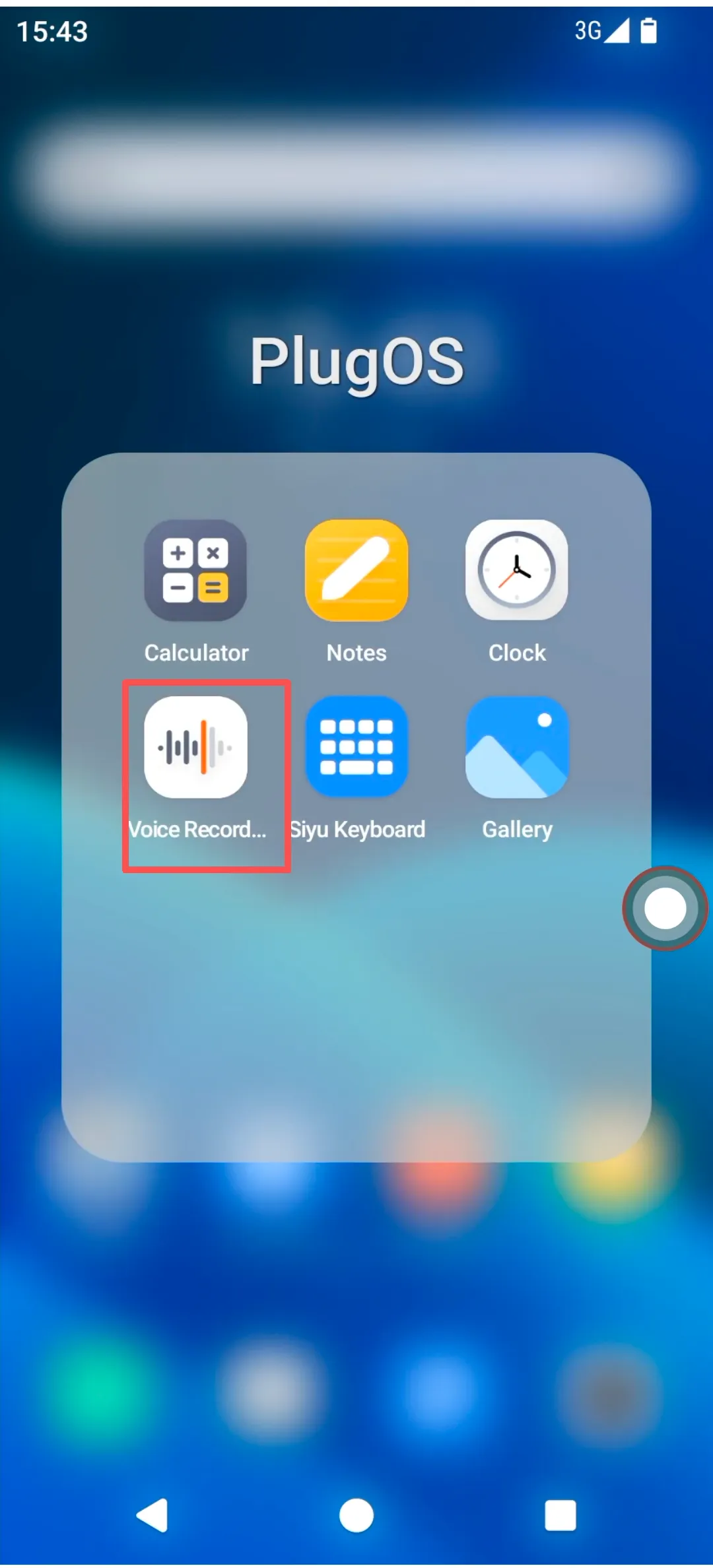
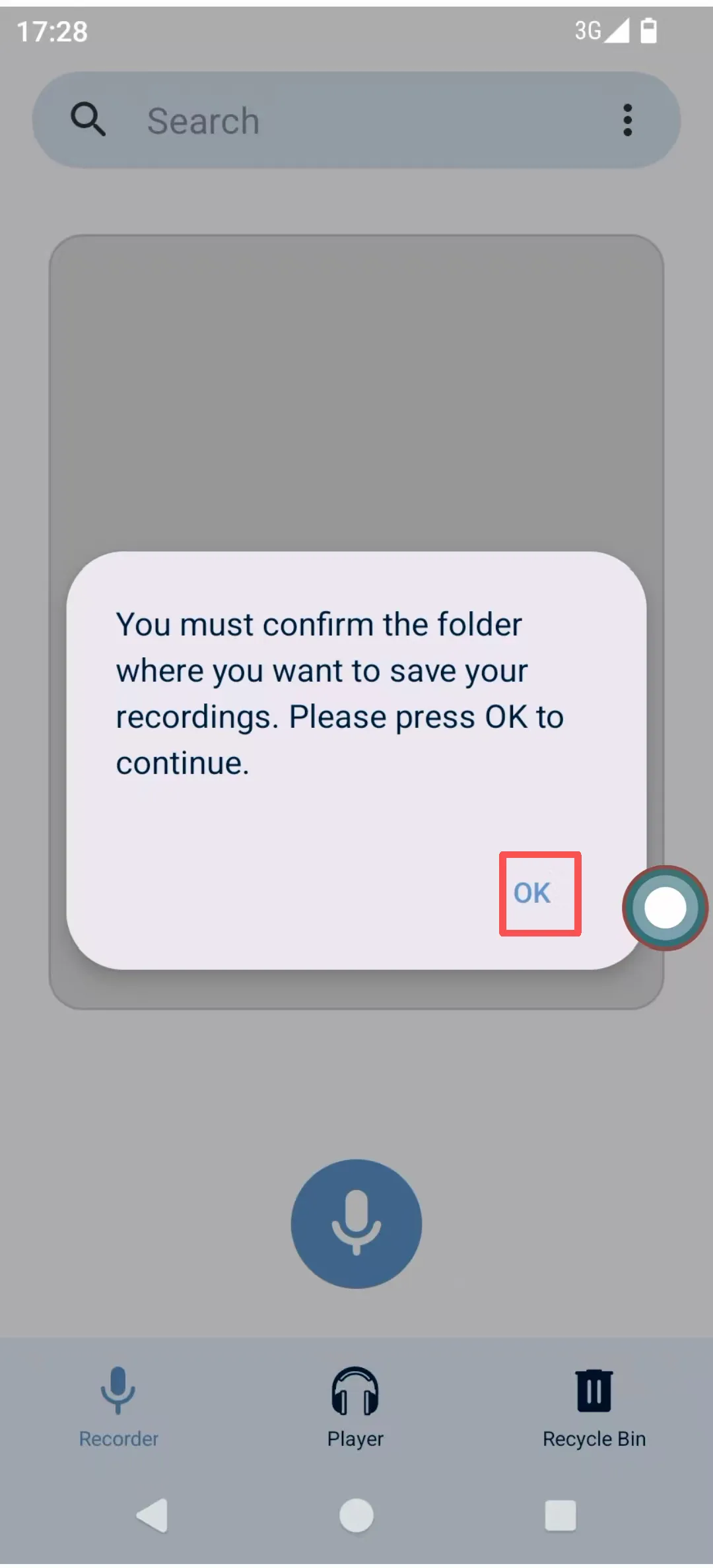
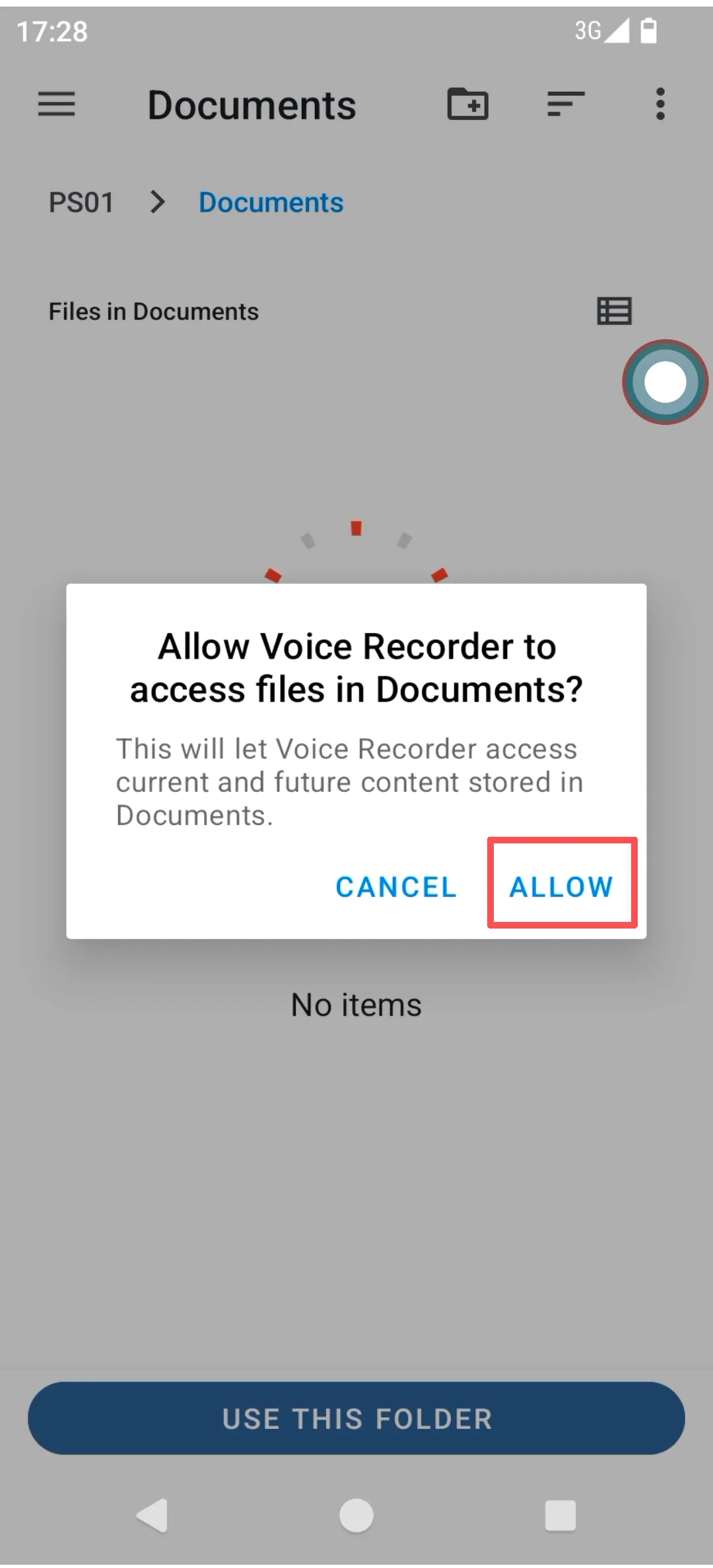
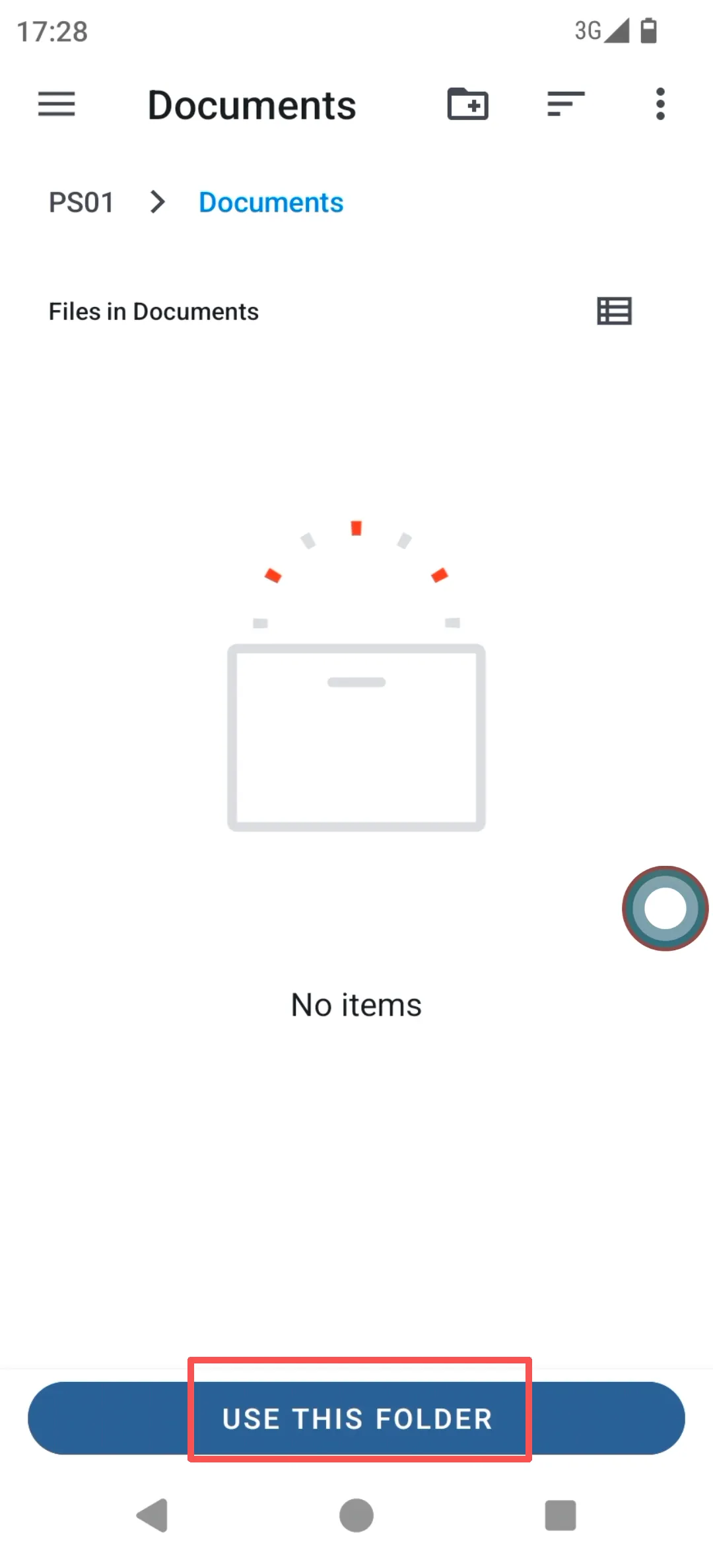
Voice Recorder:
- To start recording, select the “Voice Recorder” tab in the bottom navigation.
- Tap the microphone icon in the center → Tap “Allow”. To adjust recording volume, move the microphone closer to or farther from the sound source.
- Tap the pause button in the center to temporarily stop recording.
- Tap the checkmark (✓) to save the recording.
-
Tap the “X” to delete the recording. Playback Interface:
- Select the player icon in the bottom navigation to view existing recordings.
-
Tap “Details” to rename, share, delete, or select an app to open the recording. Trash Bin:
- Select the trash bin icon in the bottom navigation to view deleted recordings.
- Tap “Details” to permanently delete or restore the file.






