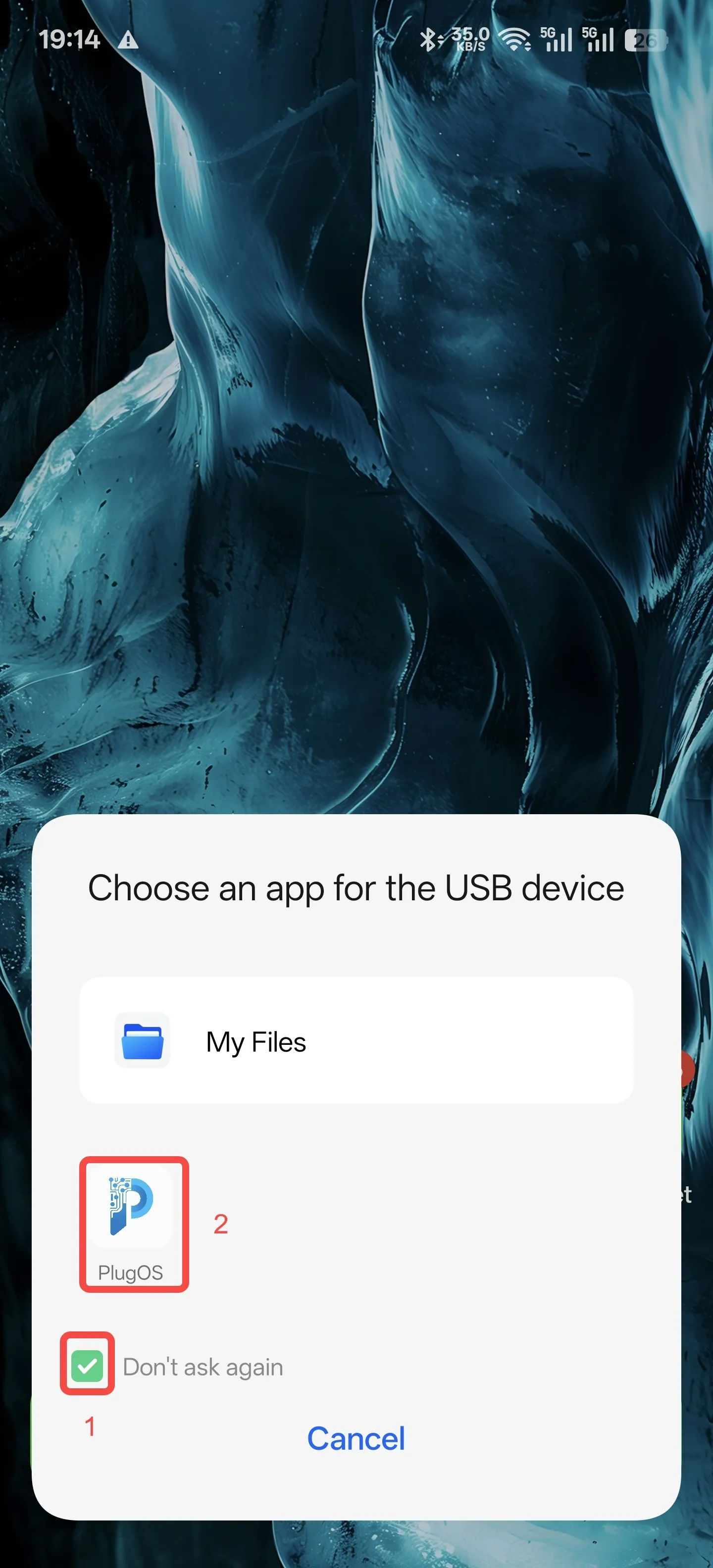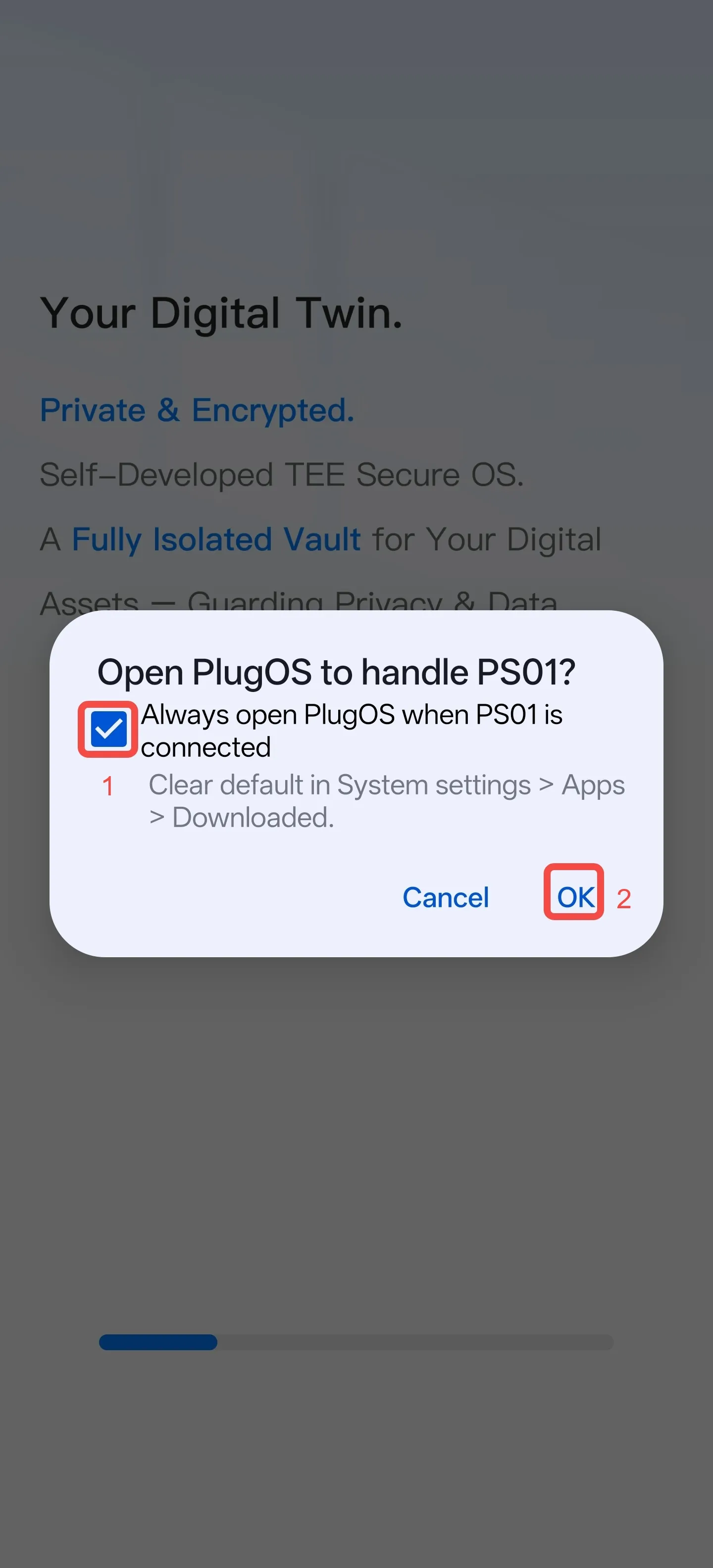1. Is There a Limit on the Number of Wrong Attempts When Entering the Product Key?
There is no limit on the number of wrong attempts when entering the product key.
2. How to Perform Initial Setup and Startup for PlugOS?
Device Binding
1、 Install the PlugOS APP
2、 Open the PlugOS APP → Navigate to the homepage
3、 Click the “+” icon in the top-right corner or the “Add New Device” button to bind the device
4、 Scan the QR code of the product key to complete binding
5、 Set a device name, click the “Confirm” button. If “Connected” is displayed on the homepage, it indicates successful binding
Access the System
1、 Click “Access System”
2、 Set the system language
3、 Set the date and time
4、 Set an unlock password; you can choose to set a pattern password, PIN code, or alphanumeric password
5、 Click the “Start” button to access the system
3. After Uninstalling and Reinstalling the PlugOS APP, the Previously Added Device Disappears?
For security and privacy protection purposes, the PlugOS APP does not permanently store or collect users’ device binding information. When the APP is uninstalled, the device binding relationship is also deleted simultaneously. After reinstalling the PlugOS APP, you need to perform the “Add New Device” operation to re-establish the binding relationship.
4. How Many Wrong Attempts Are Allowed for the Unlock Password?
There is no limit on the number of wrong attempts for the unlock password. However, after 5 consecutive wrong attempts to enter the unlock password, you will need to wait for one minute before entering it again for each subsequent wrong attempt.
5. If the Phone or Tablet Bound to the Device Is Lost, How to Bind a New Phone or Tablet?
PlugOS supports simultaneous binding to multiple host devices. Install the PlugOS APP on the new phone or tablet, and establish a binding relationship through the “Add New Device” operation. After accessing the device via the new phone or tablet, go to PlugOS Settings -> Device Authentication -> Manage Hosts, find the name of the lost device, and click the delete button to unbind it.
6. How to Transfer Files Between a Mobile Phone and a PlugOS Device?
Two-way file transfer between the host device and the PlugOS device can be achieved through the “Shared Folder” function provided by the PlugOS APP.
Method for Transferring Files from Host Device to PlugOS:
1、 Go to the “Homepage” and turn on the “Shared Folder” toggle.
2、 Select the folder on the host device that you want to share; you can also create a new folder.
3、 Click the “Use this Folder” button → Click “Allow”.
4、 Click “Access System” → Go to “Files”.
5、 Click the menu bar in the upper-left corner → Click “Share Folder” to view the shared files.
6、 Long-press to select the file(s) you want to operate on → Click the upper-right corner to start file transfer.
7、 You can check the transfer progress by pulling down the menu bar.
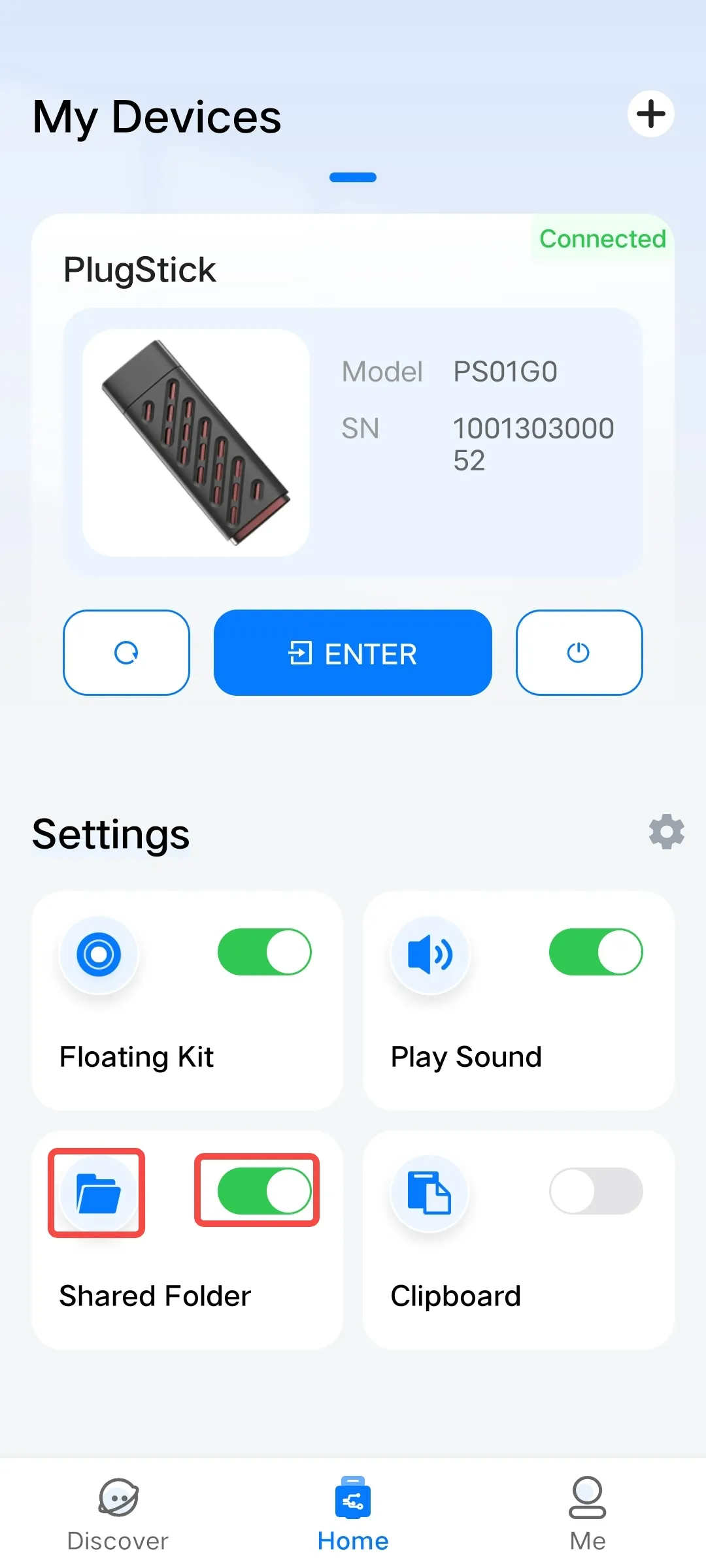
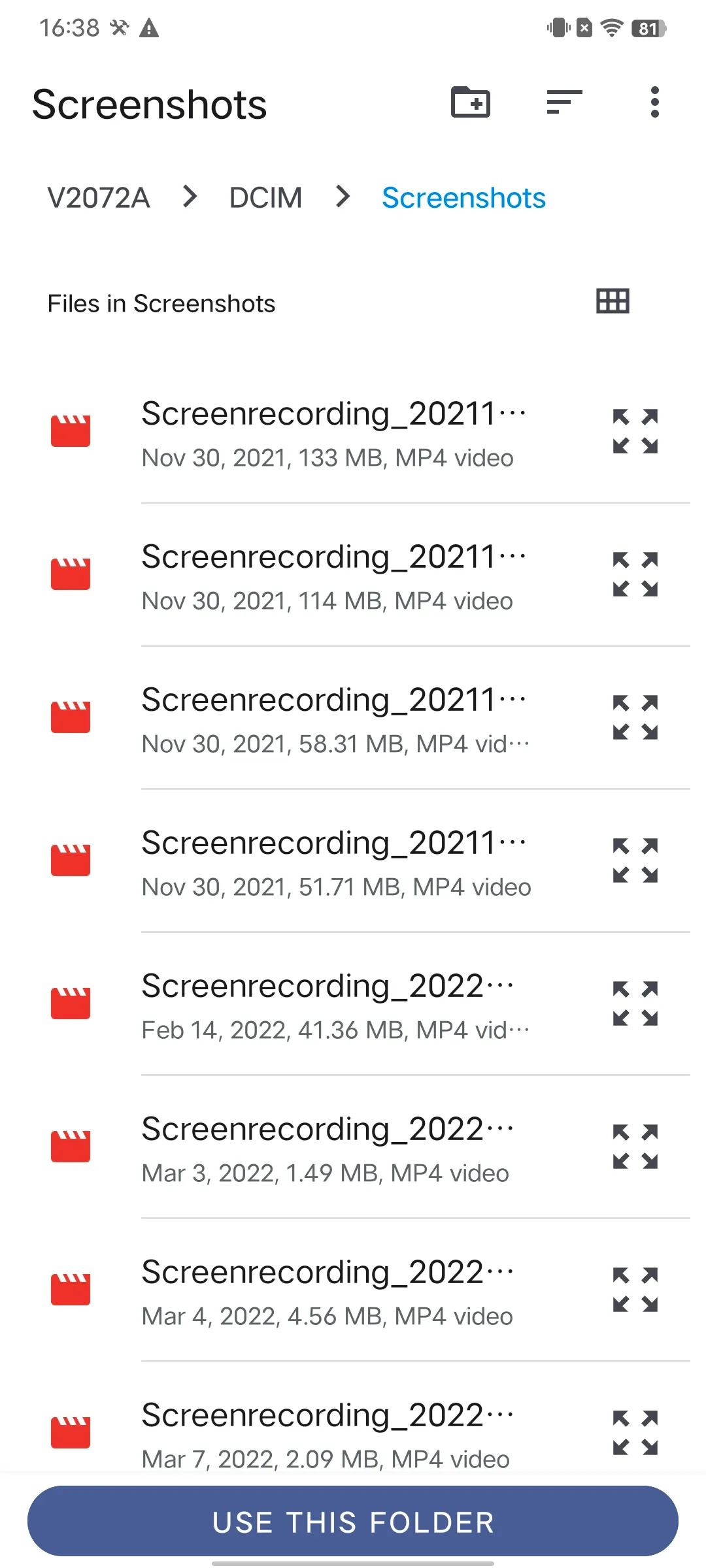
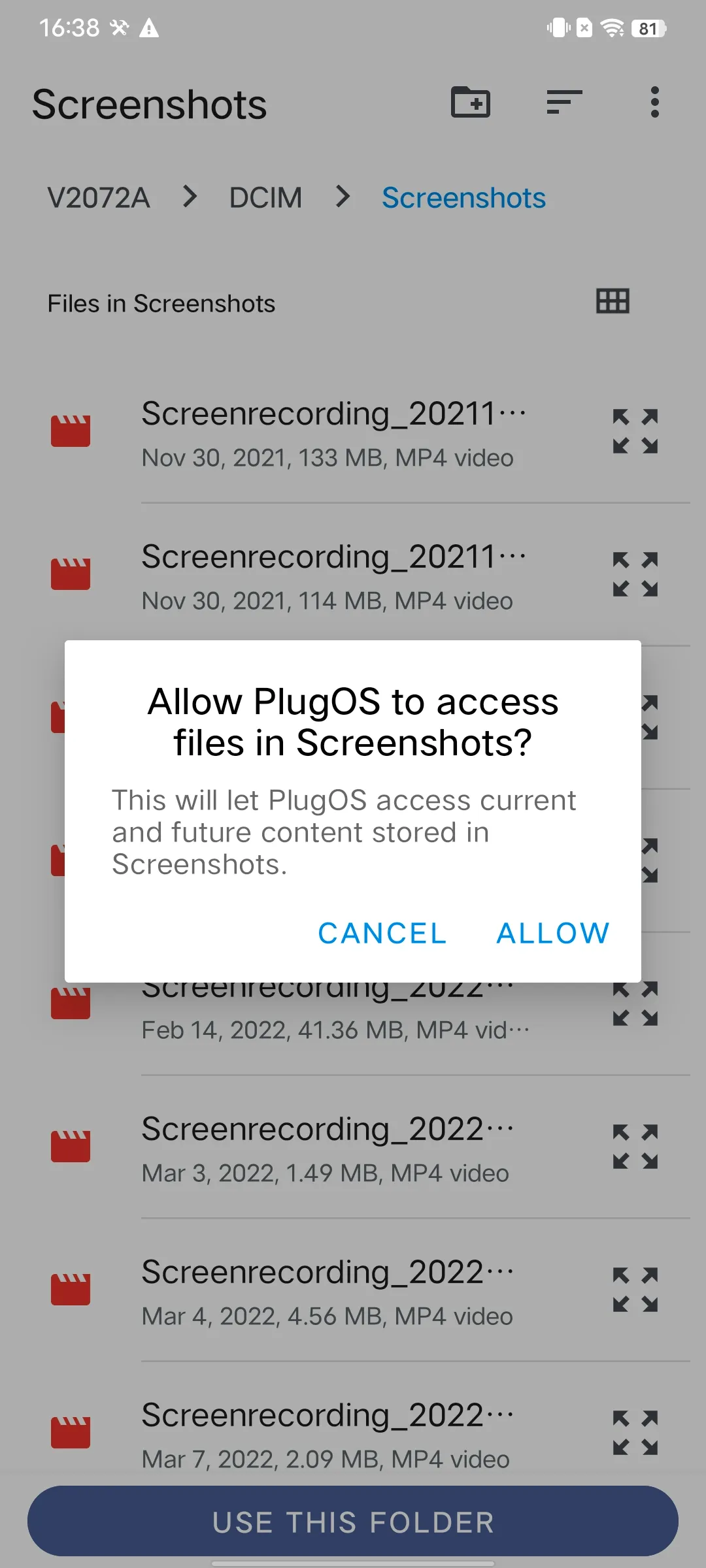
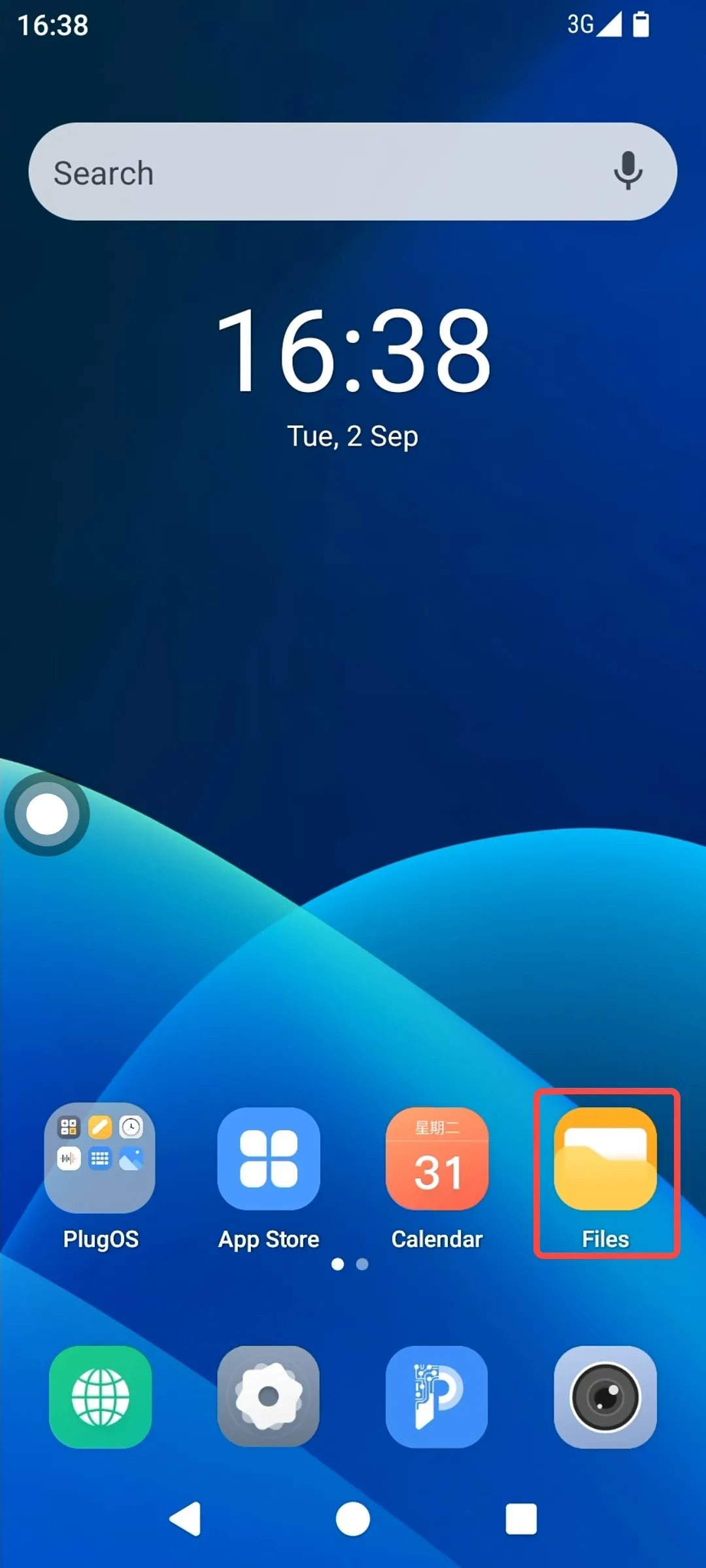
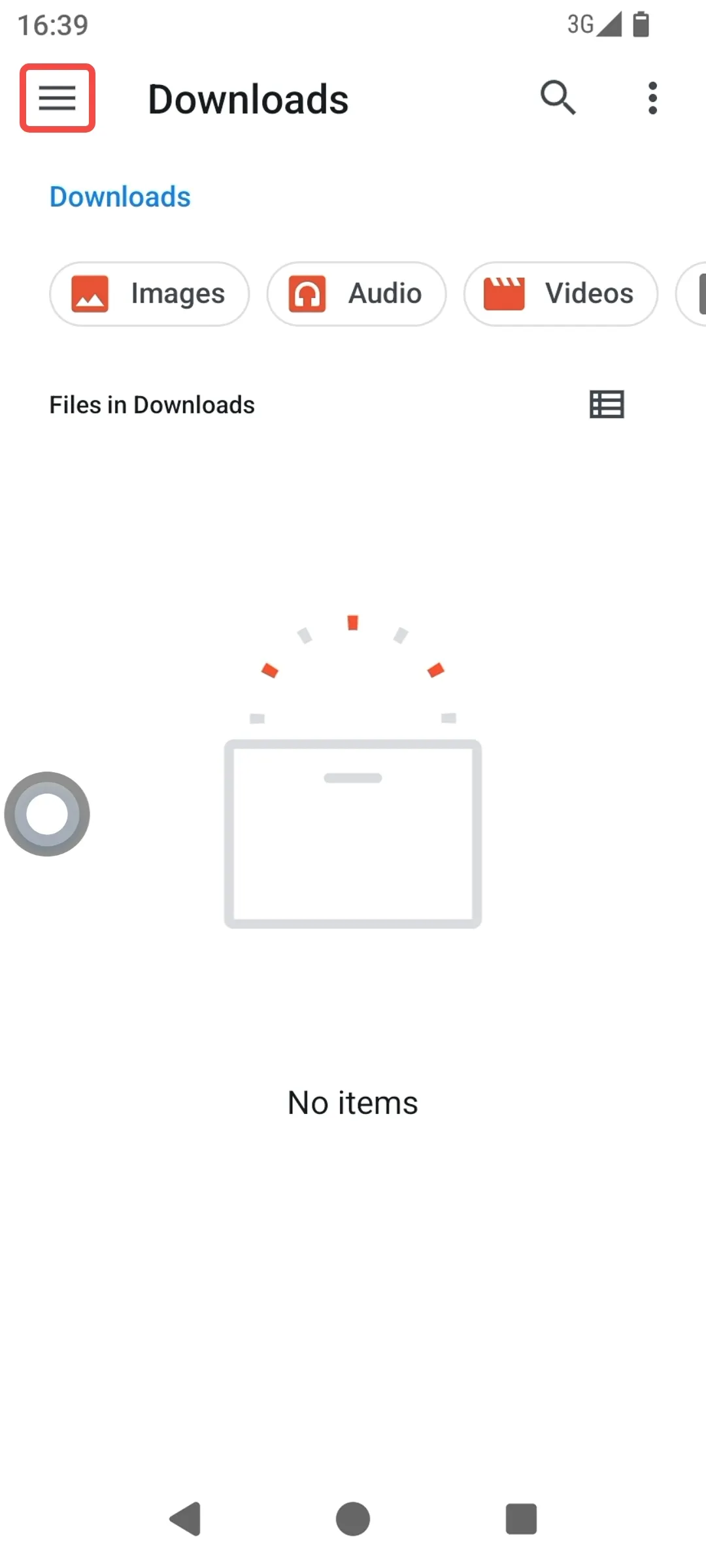
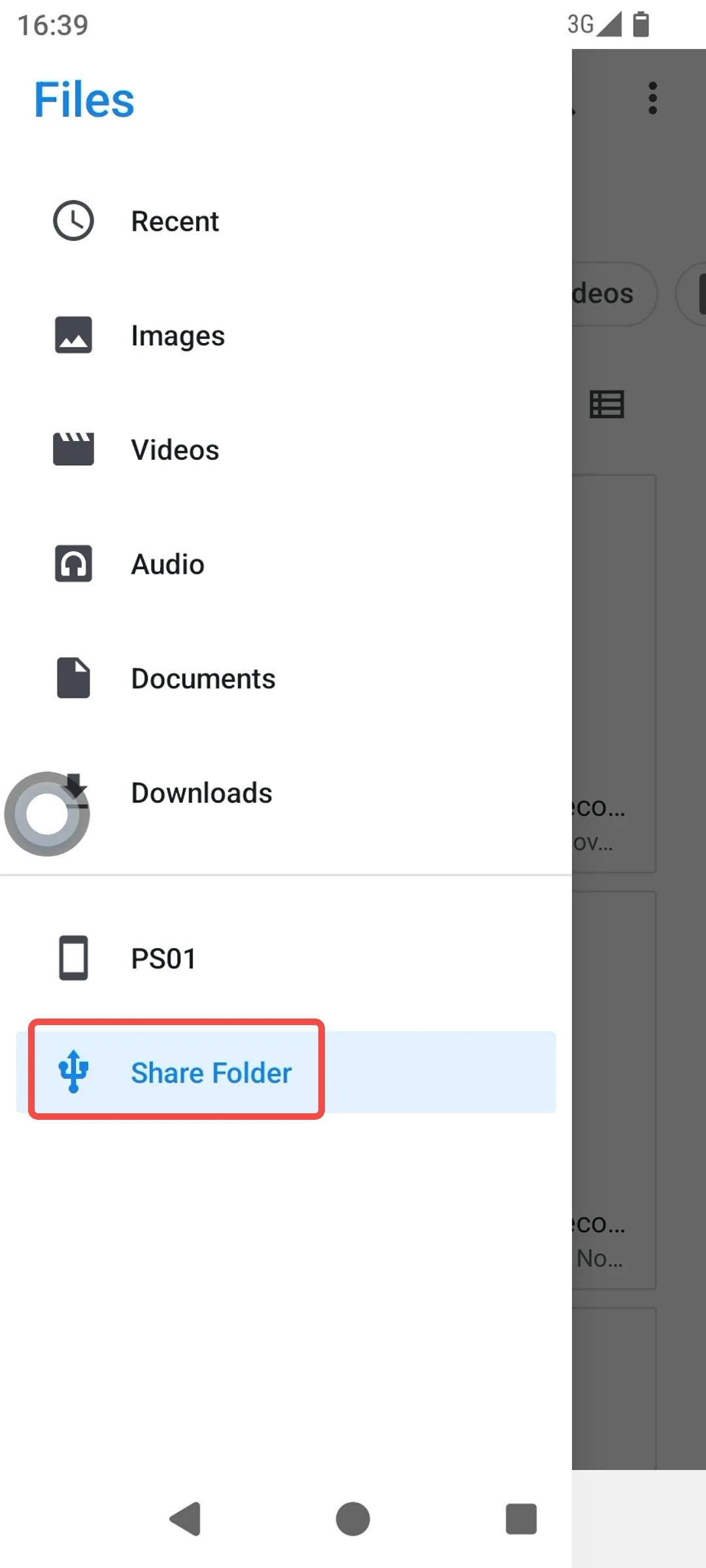
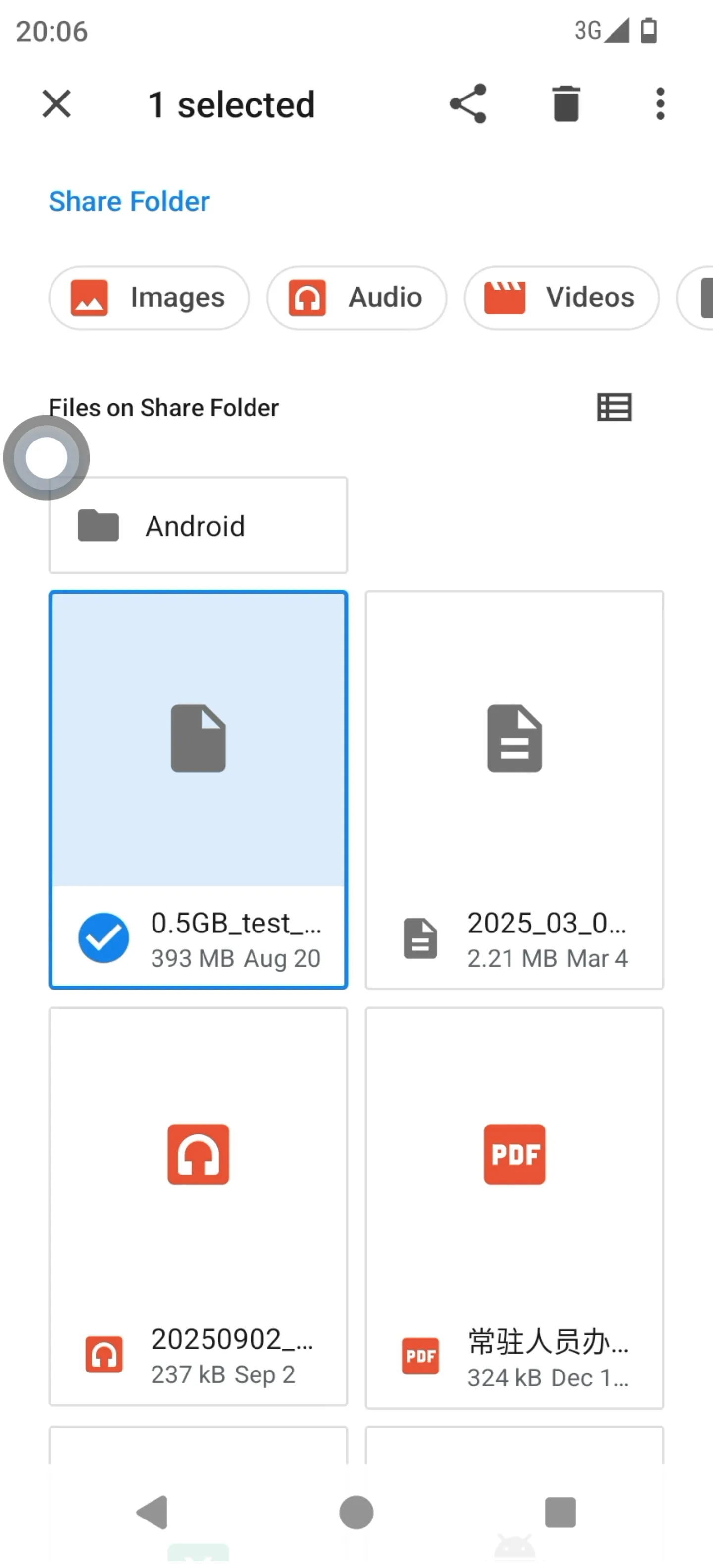
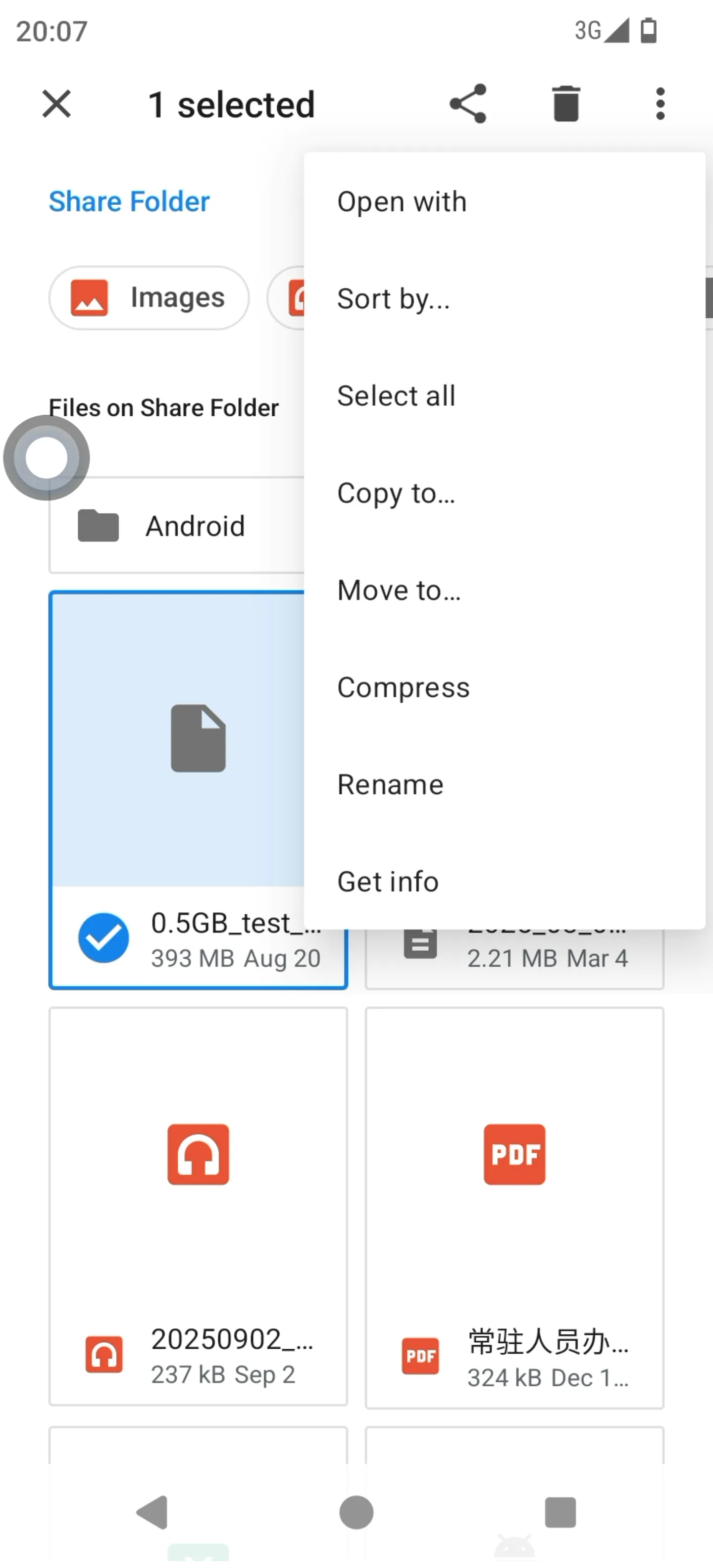
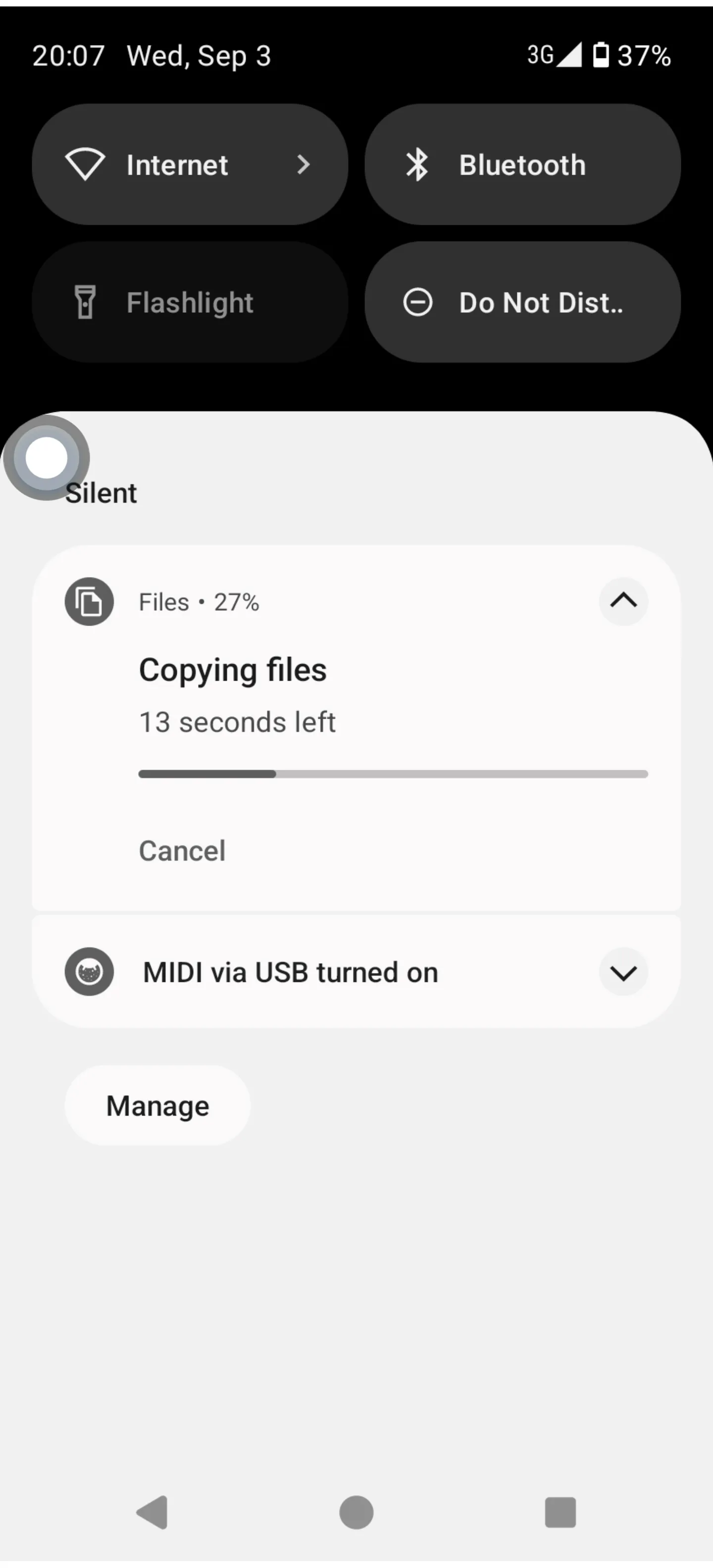
Method for Transferring Files from PlugOS to Host Device:
1、 Access the system → Go to “Files”.
2、 Click the menu bar in the upper-left corner → Click “PS01”.
3、 Find the file(s) you want to transfer → Long-press to select the file(s) you want to operate on → Click the upper-right corner to start file transfer.
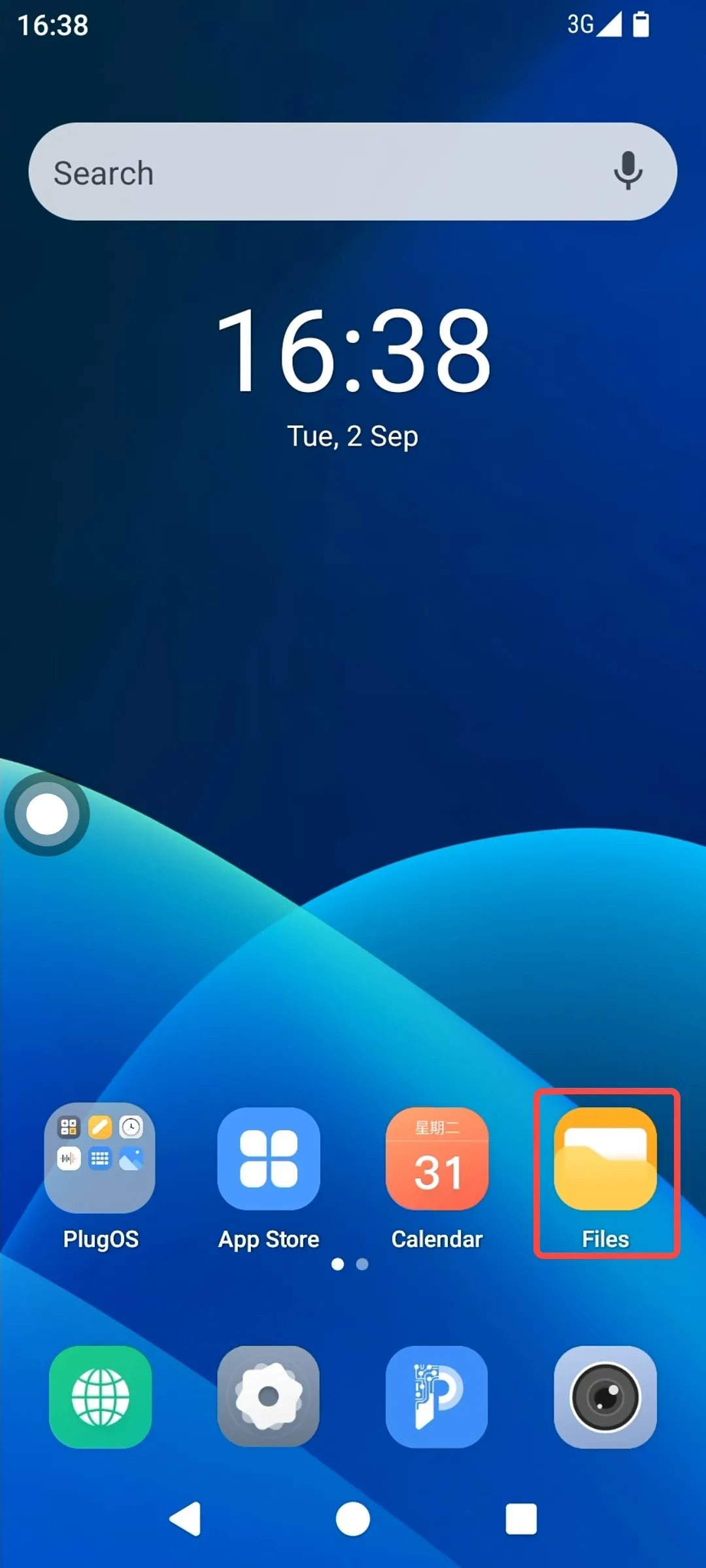
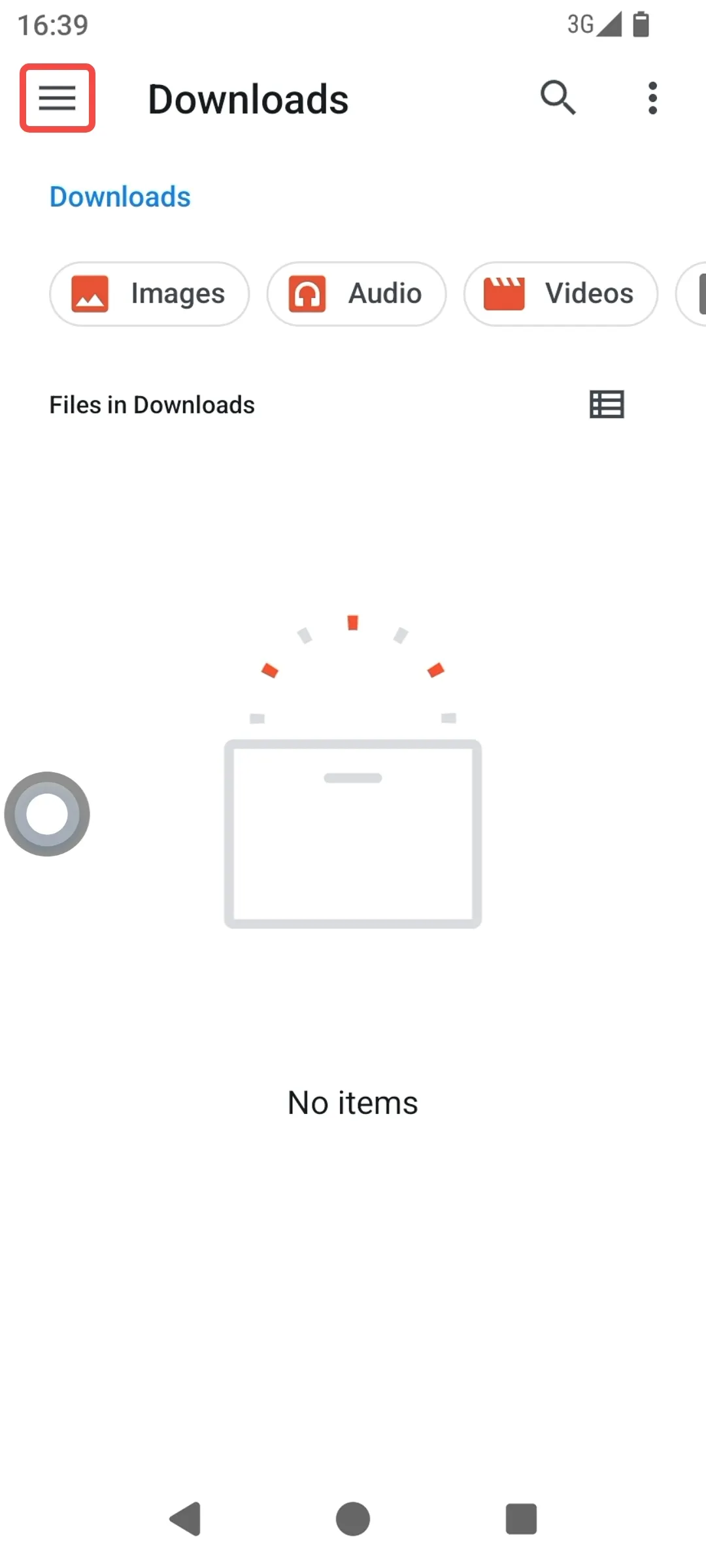
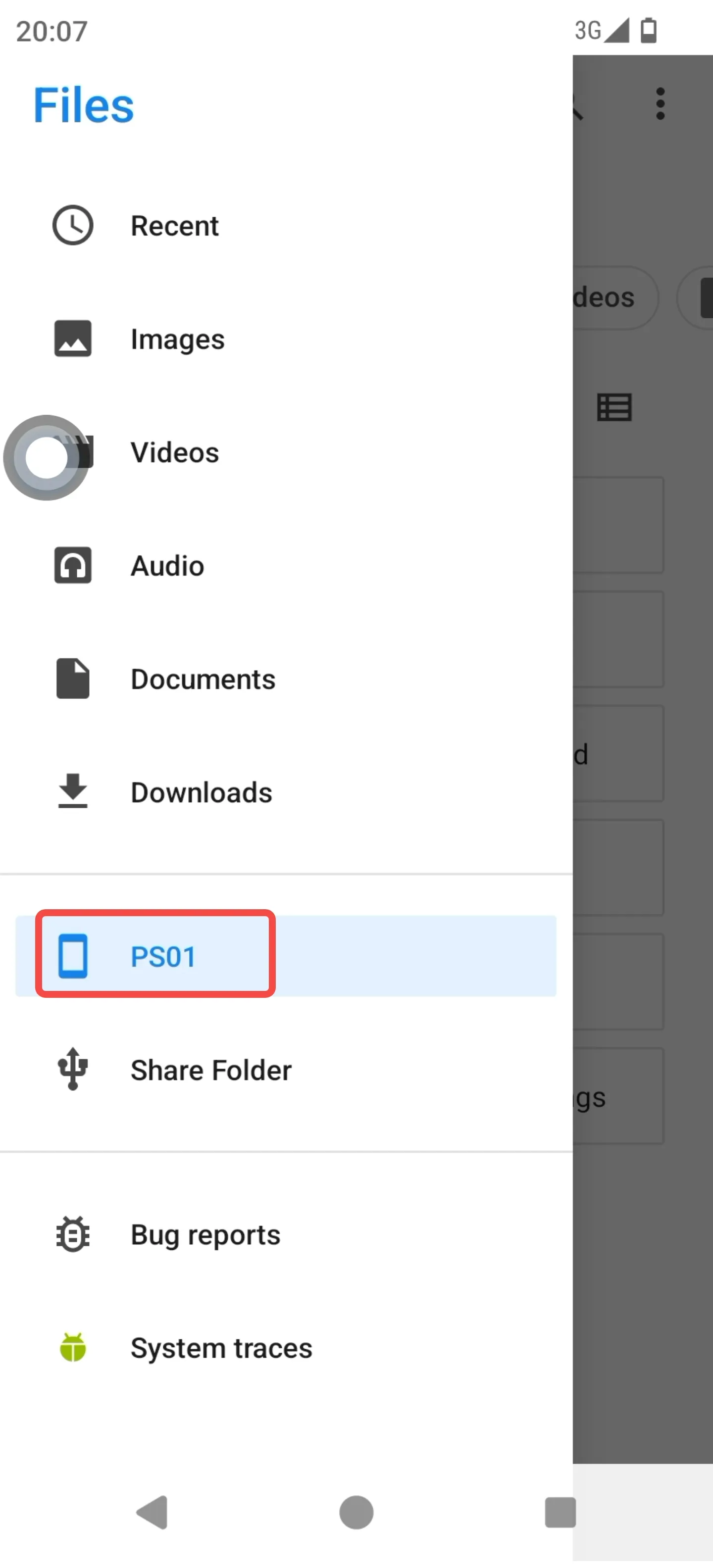
7. How to Install Other Apps in the Android System of the PlugOS Device?
There are 4 methods to install Android apps on the PlugOS device.
1、 Install basic apps via the official app library that comes with the PlugOS device.
2、 Install by copying the APK file of the app to be installed from the host device to the PlugOS device through a shared folder. This method is suitable for APKs not released online, such as internal dedicated apps for companies or organizations.
3、 On the PlugOS device, use a browser to access the website where the Android app is released, download the APK, and then install it.
4、 On the PlugOS device, use a browser to search for and download a third-party app store, then install it.
8. What to Do If the Device Network Is Disconnected When the APP Is in the Background?
PlugOS can still run normally when the host device is locked, but some functions may be restricted. To ensure the best user experience, it is recommended to enable background running permissions.
General Settings for Android Devices
1、 Allow background data Go to Phone System Settings → Apps → App Management → PlugOS APP, select “Data Usage” → Background Data (enable it).
2、 Disable battery optimization Go to Settings → Battery → Power Saving Settings → App Power Consumption Management → PlugOS → Allow full background activity.
3、 Grant auto-start permission Go to Settings → Apps → Auto-Start Management → Allow PlugOS to auto-start.
4、 Location permission Go to Settings → Location Information → PlugOS → Allow all the time.
9. What to Do If the Device Freezes or Becomes Unresponsive During Use?
1、 Force close the client APP, then unplug the PlugOS device and reinsert it to check if it can be restored.
2、 Open the client APP → Me → Suggestions & Abnormal Feedback → Submit feedback about the issue.
10. No Sound When Playing Audio in the System
The sound switch is off by default. Click the floating ball to check if the sound is in mute mode. If it is in mute mode, click the “Unmute” button, and the sound will be restored after unmuting.
11. No Sound When Sending Voice Messages via Messaging Apps in the System
1、 Click the floating ball to check if it is in mute mode. If it is, click “Unmute”.
2、 Long-press the app → App Info → Permissions → Microphone → Select “Allow only while using the app”.
3、 Click “Return to Host” in the floating ball → Me → Permission Settings → Check if the microphone permission is enabled. If not, enable it and try again.
12. The Built-in Camera in the System Cannot Be Opened
Click “Return to Host” in the floating ball → Me → Permission Settings → Check if the camera permission is enabled. If it is not enabled, please enable it and try again.
13. Unable to Take Photos or Scan Codes with WeChat or Other Third-Party Apps
- Long-press the app → App Info → Permissions → Camera → Select “Allow only while using the app”.
- Click “Return to Host” in the floating ball → Me → Permission Settings → Check if the camera permission is enabled. If it is not enabled, please enable it and try again.
14. The USB Access Permission Pops Up Multiple Times Every Time I Enter the System. Can I Turn It Off?
Yes, you can turn it off. The content of the pop-up varies by mobile phone brand. When the USB access permission pop-up appears, check the box labeled “Don’t ask again” (or similar wording like “Never ask again”) and then click “OK”. After that, the pop-up will no longer appear.