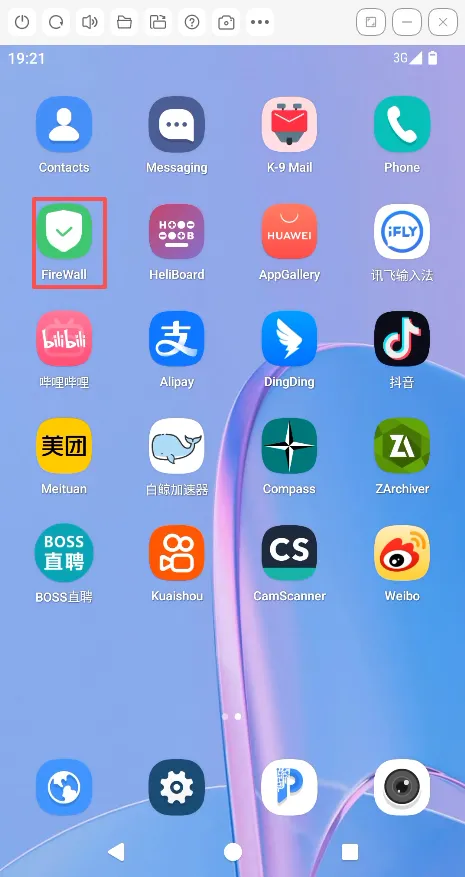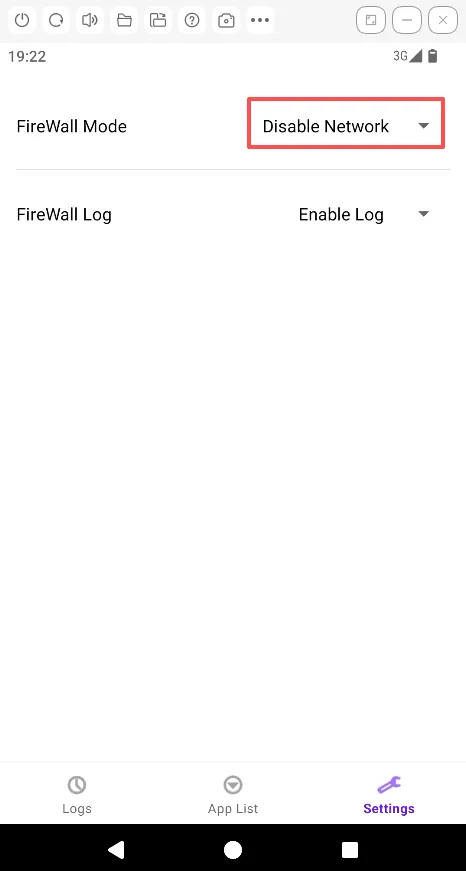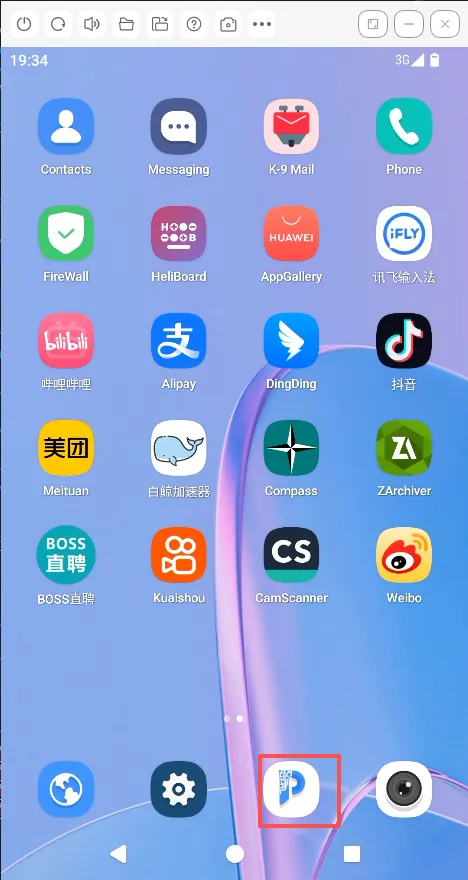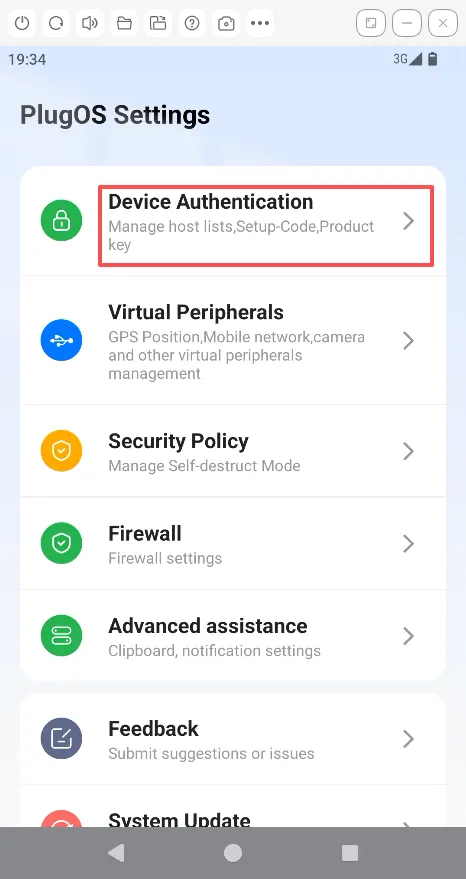Document Catalog
1.Do I need to install drivers or special software on my computer to connect to PlugOS?
Windows computers do not require additional PlugOS drivers or special software. Simply download the PlugOS Windows client from download and follow the installation wizard.
2.Can I bind and use PlugOS on a Windows computer after binding it to a phone?
Yes. A single PlugOS device can be bound to multiple host devices, including Android/iOS phones, Windows computers, and more.
3.Can I use PlugOS if my Windows computer does not have a USB-C port?
Yes, PlugOS supports connection via a standard USB-A port using a USB-C to USB-A adapter. For optimal performance, it is recommended to use a high-quality adapter to ensure stable connectivity and efficient data transfer.
4.Does PlugOS use the computer’s internet connection?
PlugOS only utilizes the computer’s network resources when internet connectivity is required for its operations.
5.Will using PlugOS affect the normal operation of my Windows system?
No. PlugOS runs an independent Android system as an external device. It operates in logical isolation from the Windows system and will not interfere with or damage Windows operations.
6.What should I do if I forget my PlugOS password?
On the PlugOS client homepage, click the “⋮” menu, navigate to Configuration Settings, and select “Reset Settings.” Then scan the QR code key included in the device packaging to clear all data and regain access without needing the password. Please store the QR code key from the device packaging securely to prevent loss or leakage!
7.Can PlugOS disable internet connectivity?
Yes. In the Firewall app within PlugOS, select the “Block All” mode in the firewall operation settings to completely disable PlugOS’s network connectivity.
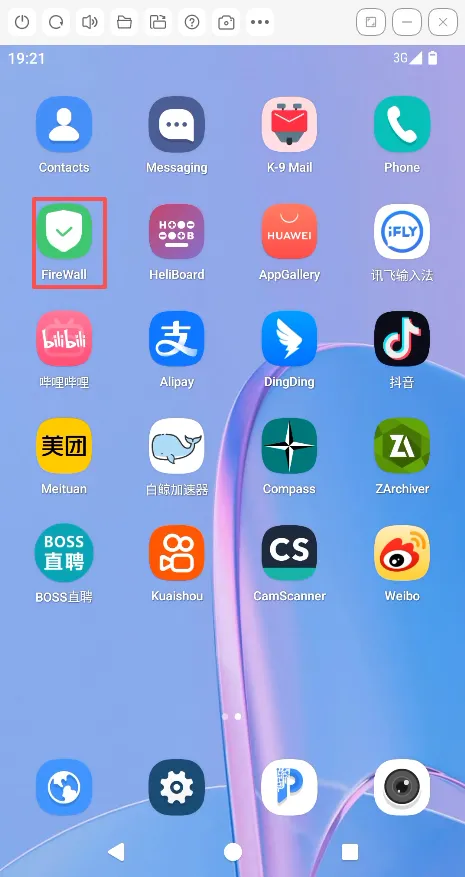
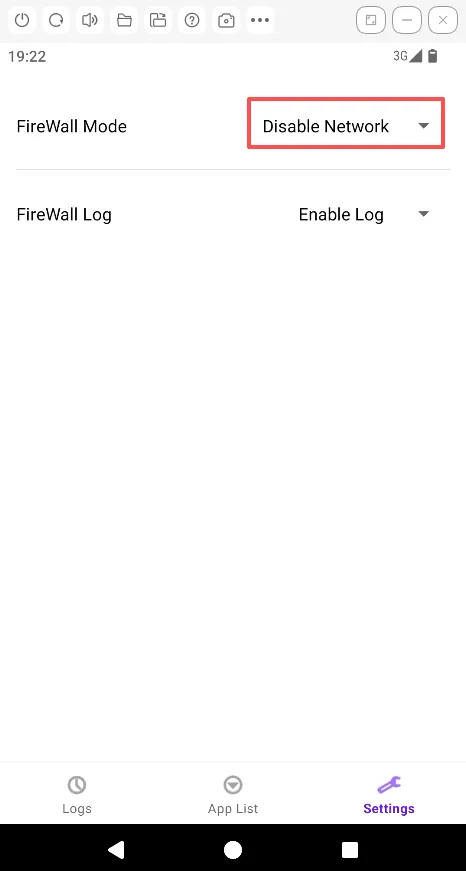
8.What to do if PlugOS runs slowly?
- First, check the network status of the host computer. Apps often require an internet connection, and performance can degrade during network congestion.
- Close unnecessary background applications on the PlugOS device to reduce system load.
- Check the available storage space on the PlugOS device. If it’s almost full, it is recommended to free up space.
- Avoid letting the device get too hot or too cold. Performance may slow down if the device temperature is outside its optimal range.
9.Can PlugOS be used in full-screen mode on a computer? Can I switch between landscape and portrait orientations?
Currently, PlugOS only supports portrait orientation and cannot be used in full-screen mode on the host computer. Please stay tuned for updates in future versions.
10.After uninstalling and reinstalling the PlugOS client, will the previously added device information remain?
For security and privacy purposes, the PlugOS client does not permanently save or collect user device binding information. Uninstalling the client will delete all device binding relationships. After reinstalling, you will need to use the “Add Device” function to re-establish the binding.
11.Can I delete the binding for a lost host device?
Yes. After accessing the system through a newly bound host device, navigate to: PlugOS Settings -> Device Authentication -> Manage Host Devices Find the name of the lost device and click the “Delete” button to remove the binding relationship.