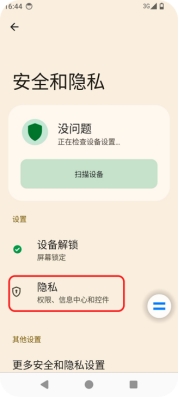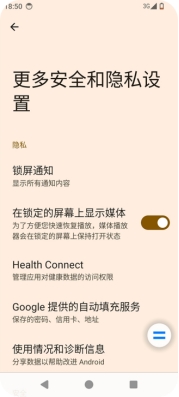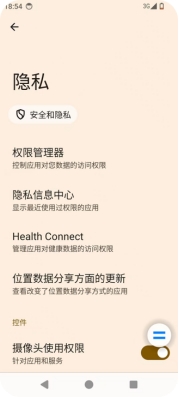Document Catalog
Check device security
How to use it
- Go to “Settings” → “Security & Privacy”.
- Click on the “Scan Device” button to scan your device for potential hazards.
Password Settings
How to use
- Go to “Settings” → “Security & Privacy”.
- Tap “Device Unlock” to set the screen unlock.
- On the Device Unlock page, tap “Screen Lock”.
- Verify your current password or gesture
- Select a new screen lock method, which can be pattern, PIN or password (follow the prompts).
On the device unlock page, click “Setting” → “ Screen lock”. Lock after how long timeout” to select the time. It is also possible to turn on or off the locking instantly after pressing the computer button.
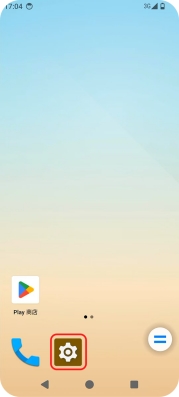
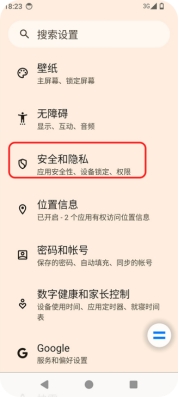
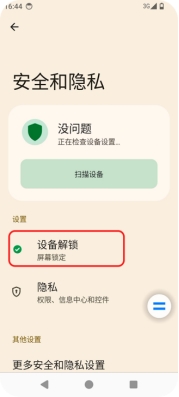
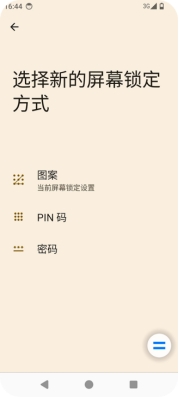
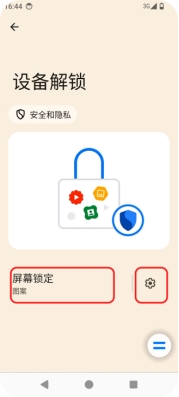
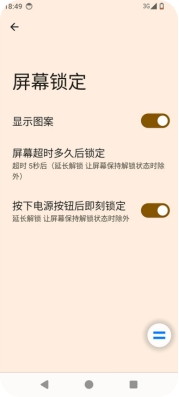
Privacy Security Settings:
How to use it
- Go to “Settings” → “Security & Privacy”.
- Tap “Privacy” → “Privilege Manager” to view the authorized apps on your device and set the app authorization.
You can enable or disable the “Camera head access”, “Microphone access”, “Show clipboard access notification”, “Show password”, and “Show password” settings under Controls. Enable/disable the settings of “Camera head access”, “Microphone access”, “Show clipboard access notification” and “Show password” under the control.
This section unifies the settings for managing security and other security-related functions. This section summarizes the security settings for device management, device privacy, and credentials storage, etc. You can enter “Settings→Security & Privacy→More Security Settings” to make detailed settings according to your needs.