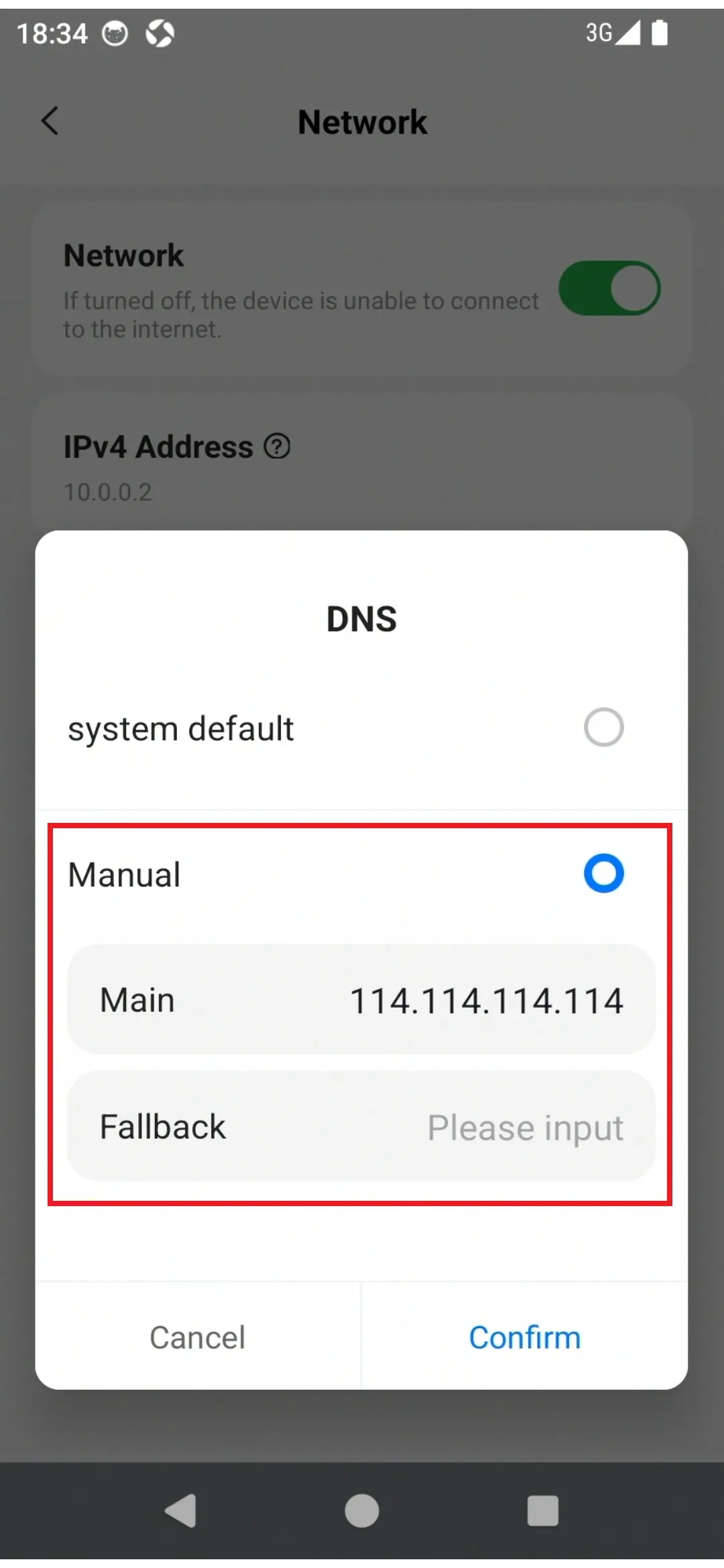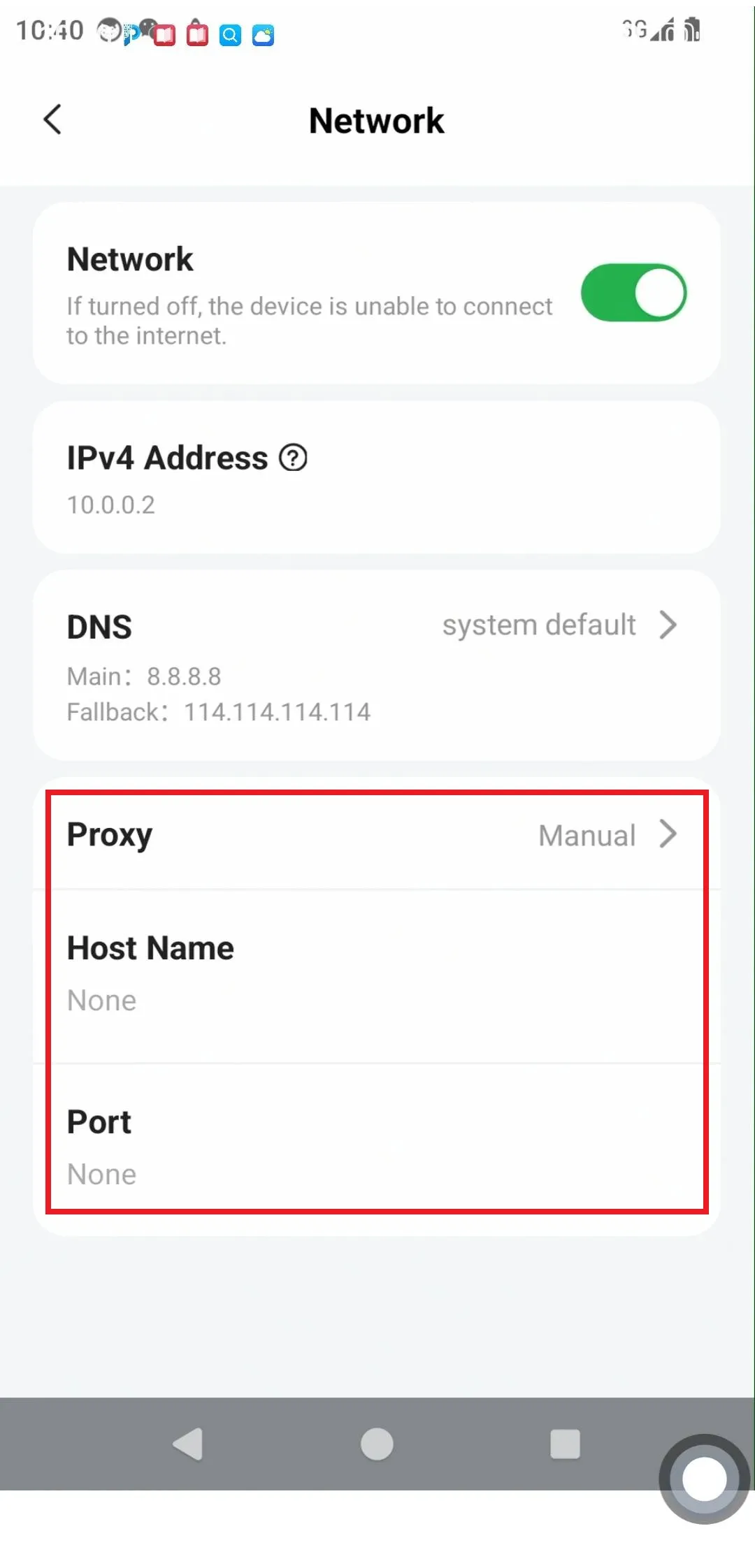Document Catalog
/ PlugOS Usage
Network Switch
You can turn the network on or off through the Network switch in PlugOS Settings.
How to use:
- Enter the device desktop via the PlugOS APP home page, find “PlugOS Settings” → “Advanced assistance” → “Network”
- Click the “Network” switch to turn the network off or on
- After the network is turned off, all applications cannot access the network
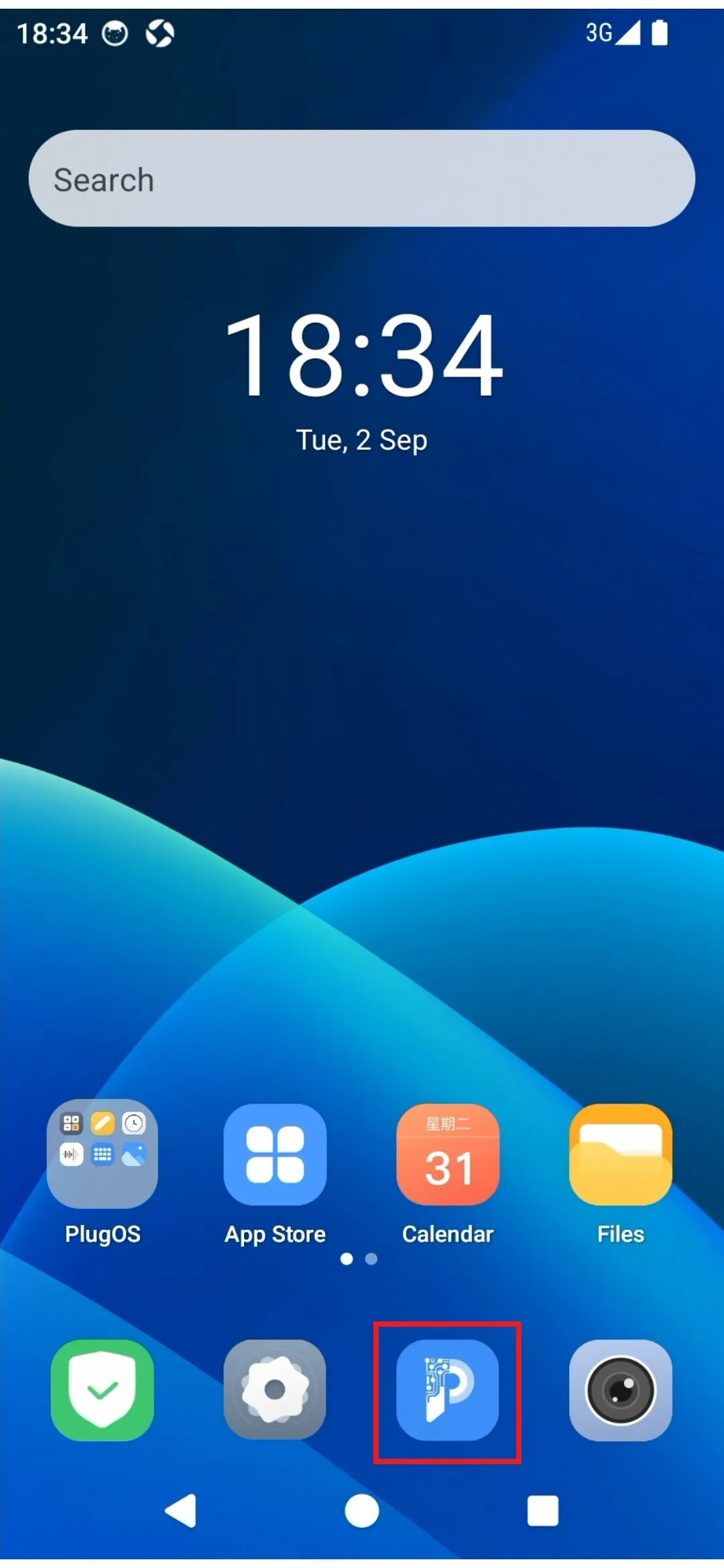
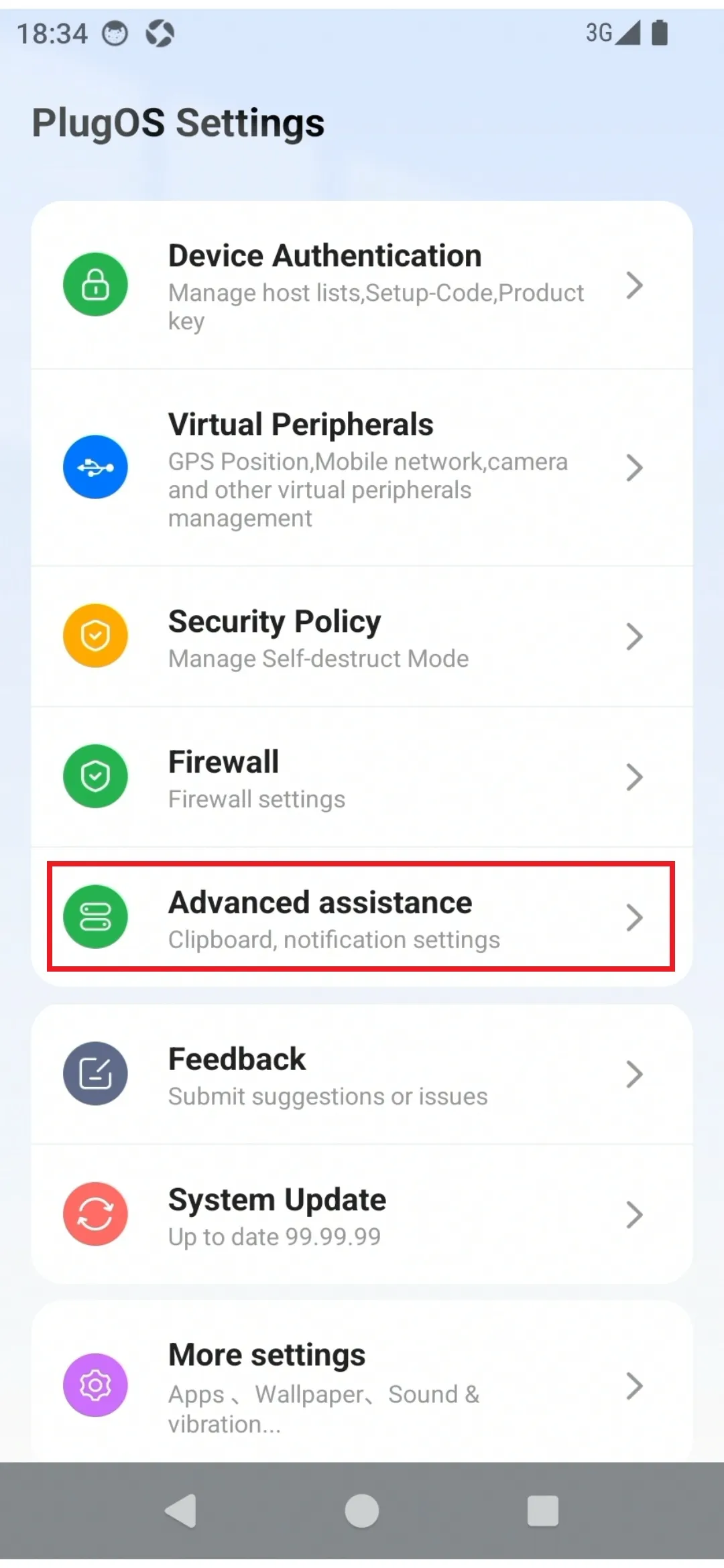
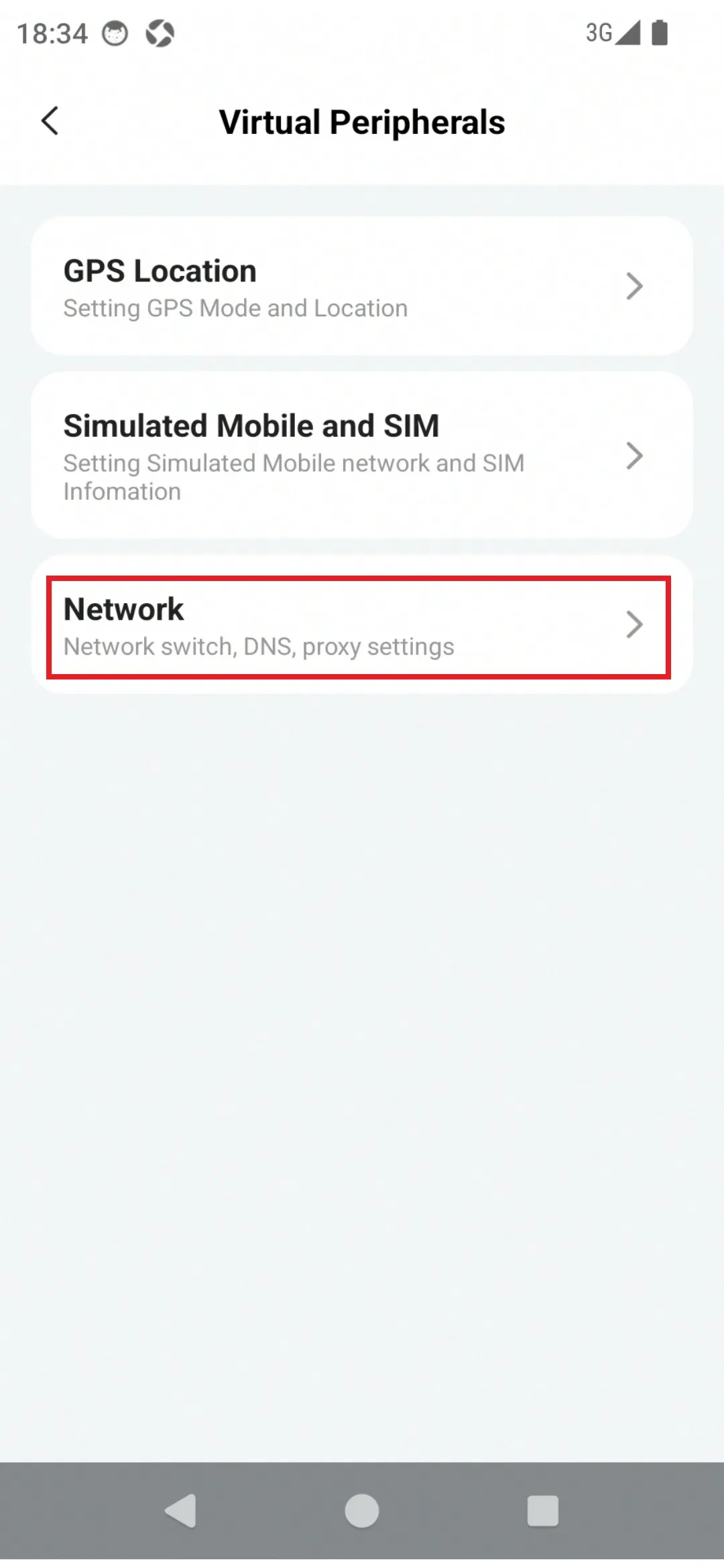
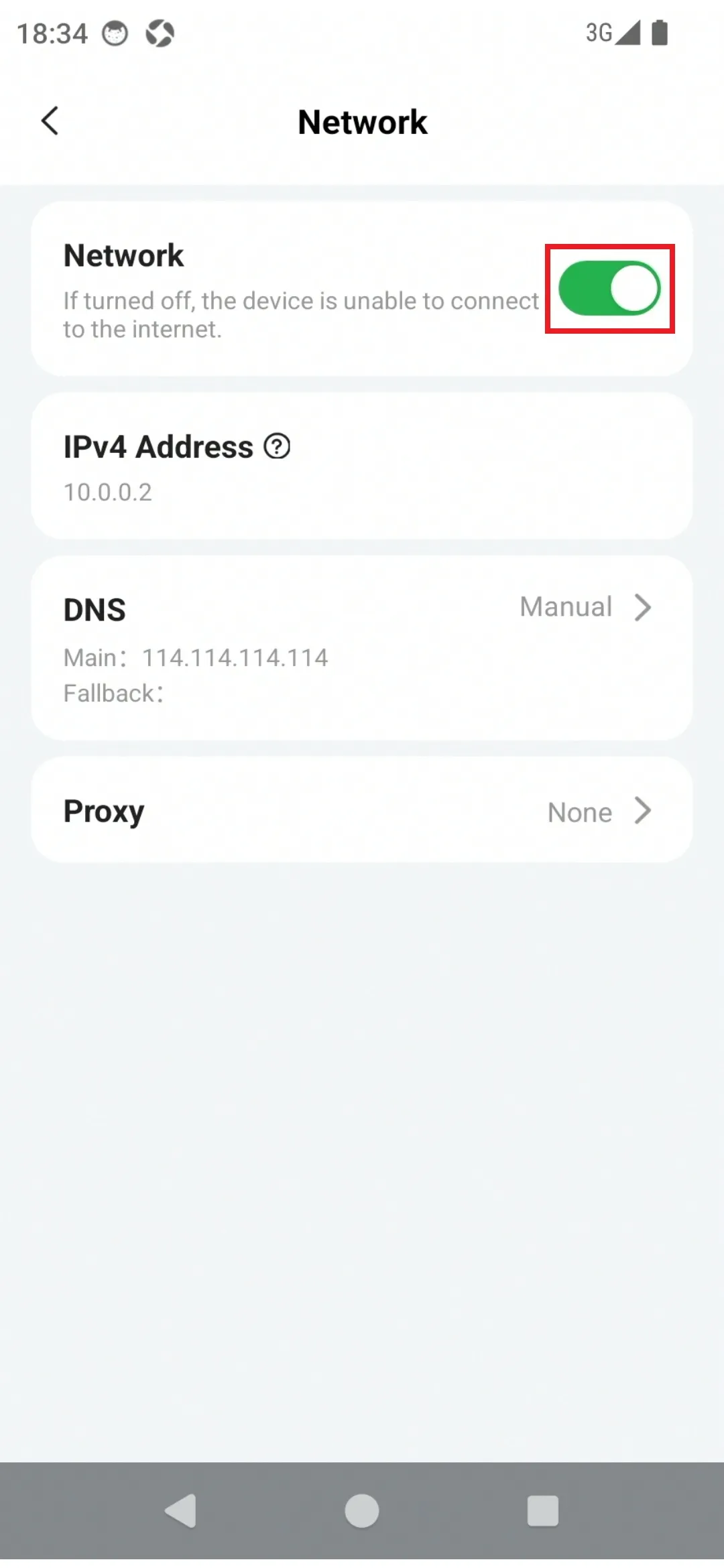
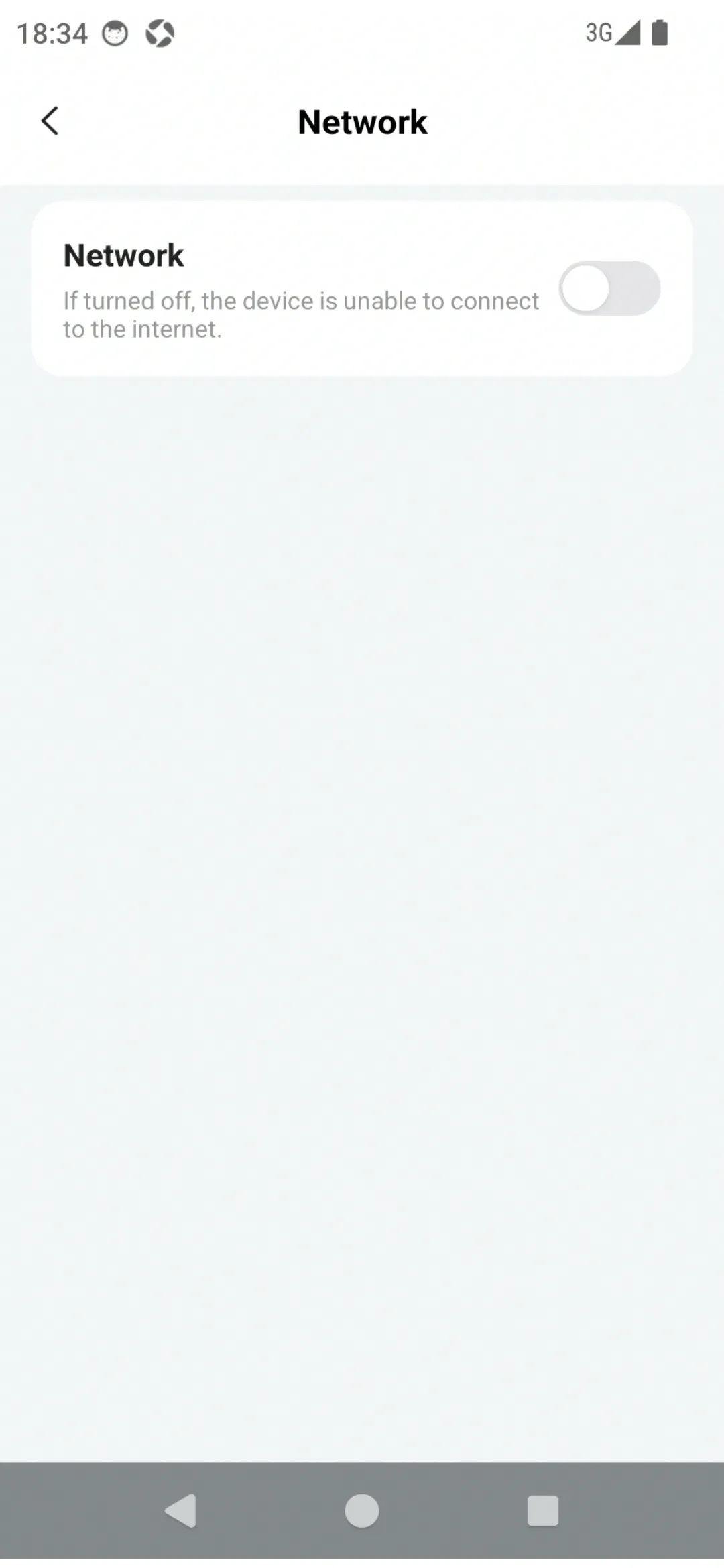
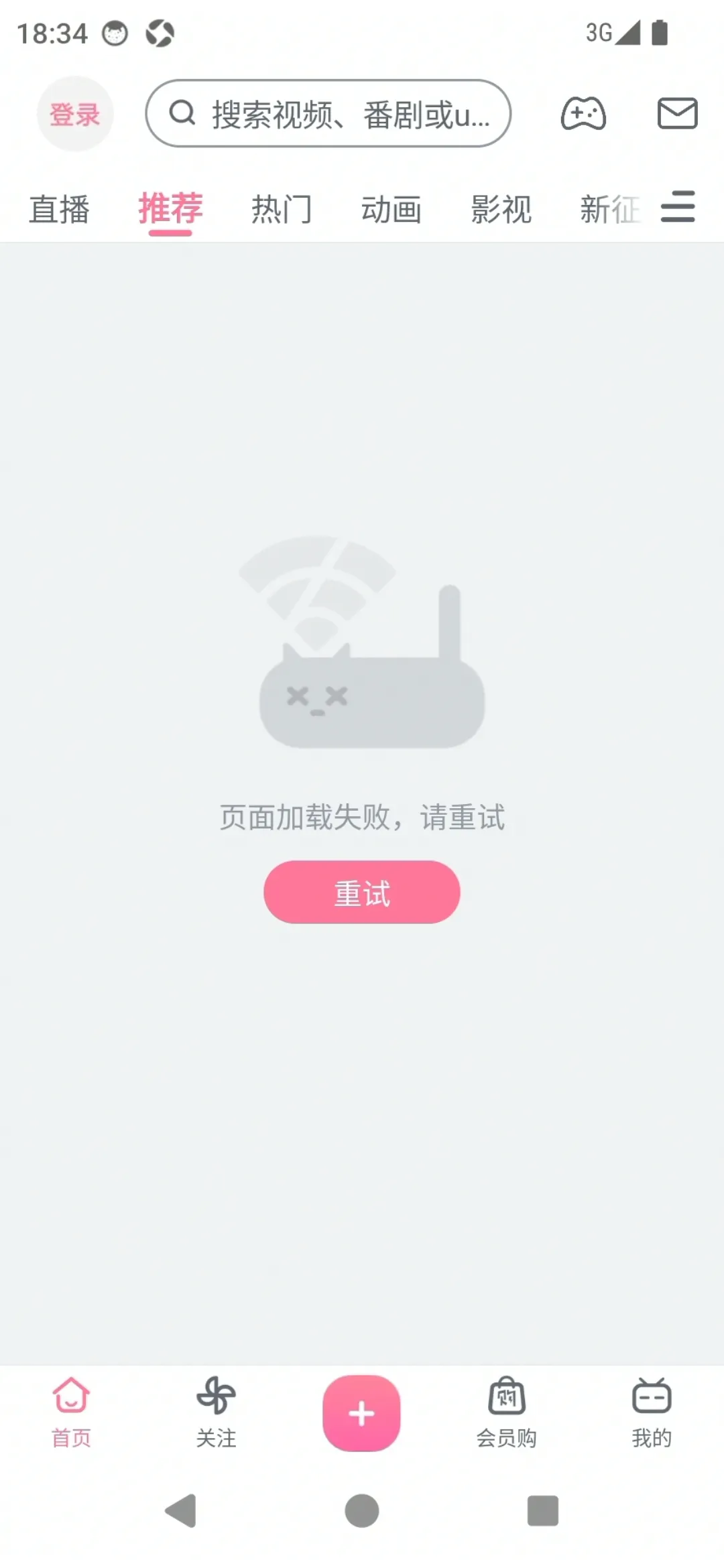
- Click “DNS” to configure DNS settings. (Default is “System Default”)
- Click “Proxy” to configure proxy settings. (Default is “None”)